Description
ClinoScope - Dynamic Inclinometer and Gyroscope
![]()
"ClinoScope" is an incline analysis tool for measuring angles of tilt, 3D inclination of an object with respect to gravity by using iPhone's acceleration/gyro sensor.
You can easily measure the slope of a variety of locations, such as the distortion of the floor, the inclination of buildings.
This app can display the current terminal posture in real time, and has two measurement modes, inclinometer in INCLINE mode, time-axis graph of the gyro sensor in TIME mode.
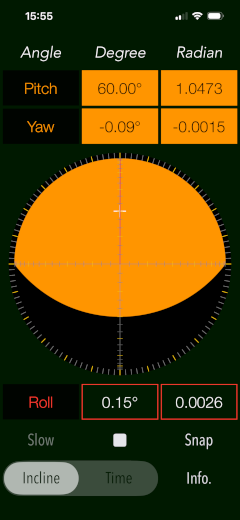

In addition, if you need a vibration analysis, we recommend our vibration measuring analysis app, "Vibroscope".
Please to click the link below to visit the product page on AppStoreTM.
- Communications charges when connecting to AppStore will be borne by the customer.
- iPhone is a trademark of Apple Inc. registered in the U.S. and other countries. AppStore is a service mark of Apple Inc.
Products Information
- Version: 7.0
- Release date: December 5, 2025. UTC
- Size: 0.5 MB
- Category: Utilities, Life style
- Compatibility: Compatible with iPhone. Requires iOS 18.7 or later. iPad products are not recommended.
- Status: Now distributing.
Features
- Optimized for iPhone, Compact code size.
- Measuring 3-dimensional angles of elevation, slope, or incline.
- Inclination measurement function. (INCLINE mode)
- Gyro time graph function. (TIME mode)
- Switching function of sensor sampling period (SLOW): fast 10Hz / slow 1Hz
- Capture the measurement results to Photos. (SNAP)
- Measuring angular unit : [Degree] or [Radian]
Applications
"ClinoScope" can be used in applications such as the following utilization examples:
- Measuring the tilt states, such as furniture, floors, pictures and buildings.
- Measuring angle on moving vehicles.
- Showing the inclination of an aircraft or ship relative to the horizon.
- Measurement of the rotational speed, such as the amusement playground equipment.
- Setting adjustment of audio equipment, for example, adjustment of the rotational speed of the analog player.
- Use in various sports, for example, measurement of the green inclination angle of the golf.
- Checking the sense of balance by sensing the body swinging angle.
- Tuning the elevation angle of a satellite antenna.
Operation Mode
"ClinoScope" has three modes of the operation. By tapping the select button, and then the corresponding mode runs. Depending on the operating mode, the contents of Measurement Display area are changed. The operation area has START/STOP button and Snapshot (SNAP) button. In addition, it will start in INCLINE mode on the application boot-up.
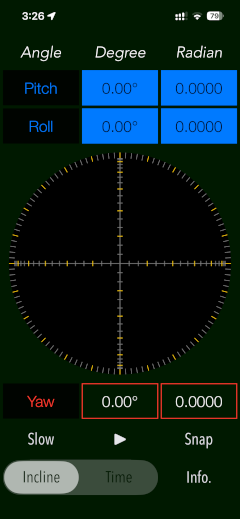
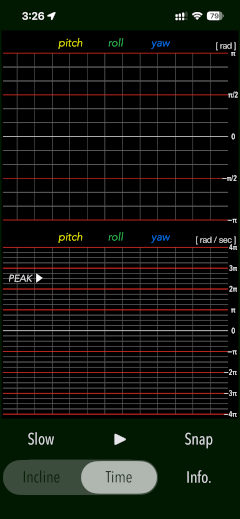
Functions of the operation mode is as follows:
- INCLINE : Inclination Measurement.(Default)
- TIME : Gyro position time graph.
- INFO. : Product information.
Display method of rotation angle
"ClinoScope" displays the degree of inclination that is based on the rotational images in the three-dimensional orthogonal coordinate (xyz space).
As a representation of the rotation, "yaw" is the rotation around the z-axis, "pitch" around the x-axis, and "roll" around the y-axis.
For example, such as in aircraft and ships, it will take the axis destination of the fuselage on the y-axis, and the wing on the x-axis, the fuselage upper direction to the z-axis.
In the iPhone devices, it displays the angle image of the three axes of each posture (pitch/roll/yaw) on INCLINE mode as follows.
# Rotational image of pitch
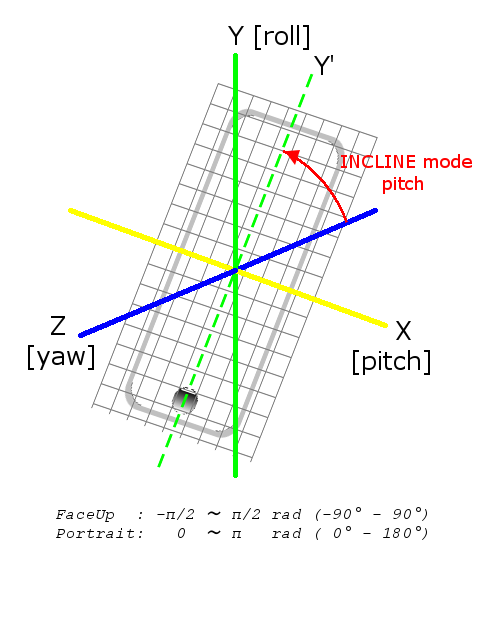
# Rotational image of roll
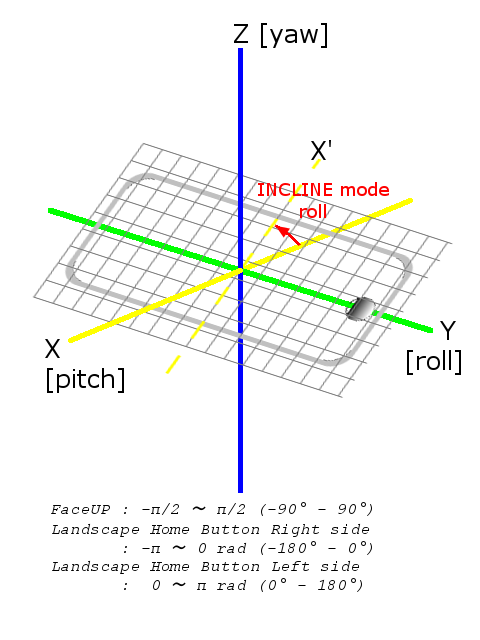
# Rotational image of yaw
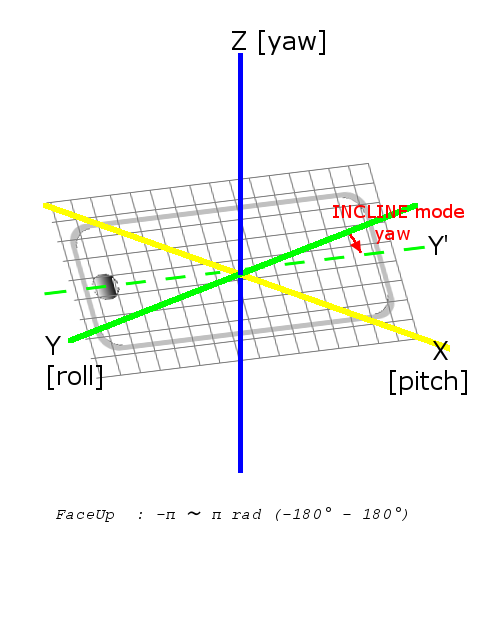
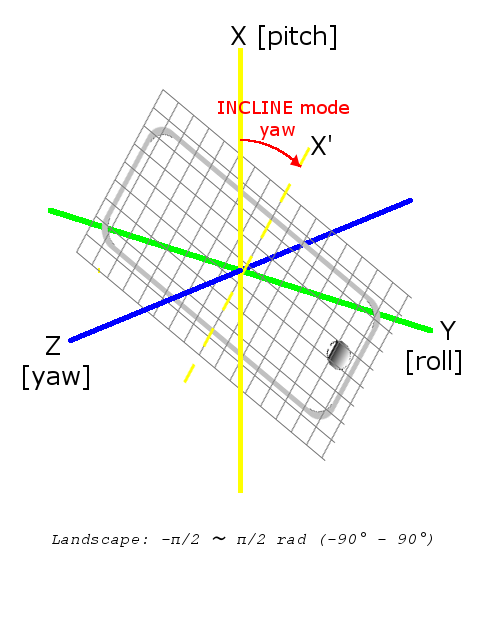
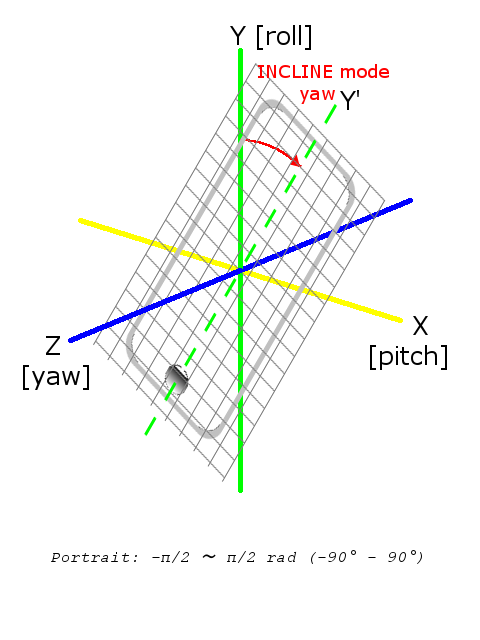
INCLINE mode
INCLINE mode utilizes the information of the acceleration sensor, and operates as 3-dimensional inclinometer. It displays the angle and gradient in visually in accordance with the spatial attitude of the iPhone devices.
By tapping Start button to start the measurement, and it then stop by tapping Stop button.
SLOW button can be used to change the sampling frequency of the acceleration sensor. This can only be changed during non-measurement.
The measurement display is slightly different by the terminal posture state (FaceUp, Portrait, Landscape) as follows:
# FaceUp (Terminal horizontal, Flat):
FaceUp is the state that the terminal has become horizontal to the ground plane. In this case, it appears the angle of pitch and roll in the arc, and the angle of yaw in the circle needle. It also displays the cross mark (+) on the position of the zenith (or the nadir), such as seeing the terminal from directly above.
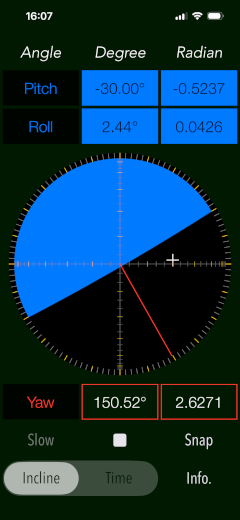
# Portrait (Vertical possession):
Portrait is a state that you have hold the terminal to the vertical. The lower side of the Home button is standard. In this case, it appears the angle of pitch and yaw in the arc, and the angle of the roll in a circle needle.
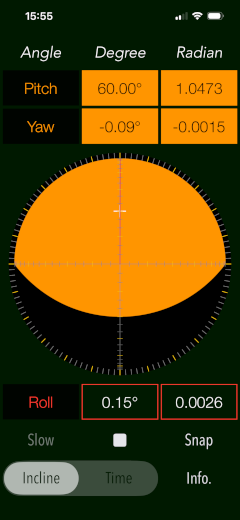
# Landscape (Horizontal possession):
Landscape is the state that you have got sideways a terminal, the home button right side will be the standard. In this case, it appears the angle of roll and yaw in the arc, and the angle of the pitch in the circle needle.
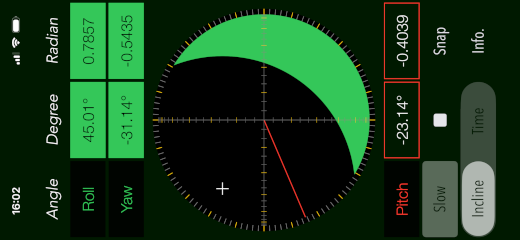
TIME Mode
This mode is used to see in real time the data of the 3-axis (pitch / yaw / roll) angle and the angular velocity output from the gyro sensor to display the graph. Please use this mode in the state of FaceUp.
SLOW button can be used to change the sampling frequency of the gyro sensor. This can only be changed during non-measurement.
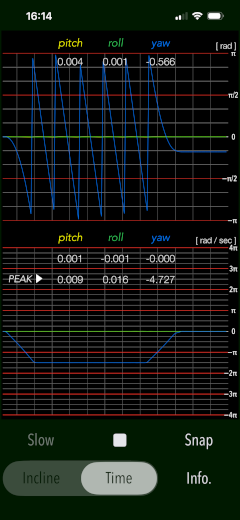
# Angle display :
- pitch : -π/2 - +π/2 [rad] (-90° - +90°)
- yaw : -π - +π [rad] (-180° - +180°)
- roll : -π - +π [rad] (-180° - +180°)
# Acceleration :
- pitch/yaw/roll : -4π (-12.56) - +4π (12.56) [rad/sec]
Snapshot
If you tap "Snap" button in Measuring Operation area, you can capture the measured image to Photos.
At the first time, the confirmation of access to the Photos is required once from iOS system when you press SNAP button.
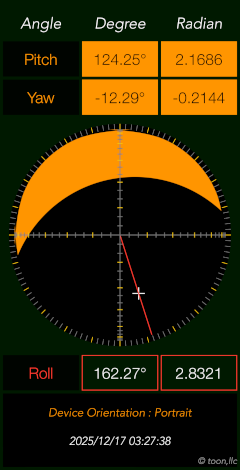
A timestamp and device posture information is inserted into the snapshot image.
# Display of device orientation:
- Flat: indicates terminal horizontal and is synonymous with FaceUP.
- Portrait: indicates Vertical possession.
- Landscape: indicates Horizontal possession.
Information
By tapping INFO button, it is displayed the product information and the function description.

Release Note
- ClinoScope version 7.0 was released on December 5, 2025. UTC
- ClinoScope version 6.0 was released on October 31, 2024. UTC
- ClinoScope version 5.0 was released on January 18, 2024. UTC
- ClinoScope version 4.0 was released on February 9, 2023. UTC
- ClinoScope version 3,0 was released on June 27, 2022. UTC
- ClinoScope version 2.1 was released on April 23, 2021. UTC
- ClinoScope version 2.0 was released on April 22, 2021. UTC
* Changed app name.
* Improve processing and functional updates.
* UI design updates.
- InclinoScope version 1.0 was released on April 26, 2016. UTC
Precautions
- At the time of the first access to Photos after installing the app, you will be asked authorization to access them by the iOS system. If you have not enabled this setting, the app can not access them by privacy restrictions of the iOS system. Please enable the access permission on the iOS setting, "Settings > Privacy & Security > Photos".
- Please use the iOS setting "Portrait orientation lock" with "Off".
Note
- There is variation and accuracy error by individual terminals and sensor devices, so this application does not recommend the use in the formal measurement. During in car driving or operating machinery, please do not use this app.
- Avoid using the device with excessive acceleration as it may cause device malfunction.
Request for review
Please send a review of your comments and requests for this app. We will use your review to improve our products. Thank you for your cooperation.
- Please fill in your review by accessing from iOS device.
Contact us
For inquiries and consultation regarding our iOS app products, please contact the following support desk.
About Inquiries
 toon,llc.
toon,llc. Return to Top
Return to Top