Description
Mosquitone Detector
![]()
"Mosquitone Detector" is a new sound measurement app that detects high frequency noises and ultrasonic sounds hard to hear for human ears.
You may have been exposed to artificial high frequency noise without realising it. This app can detect and visualize such high frequency noises.
In general, the human audible range is said to be 20 Hz to 20 kHz, but very high frequency sounds above 10kHz will gradually become difficult to hear with age. For example, there are increasing cases where high frequency high-power noise generators are installed in various places as a purpose of repelling young people and beast pests using very high frequency mosquito noises that can not be heard by general adults.
Especially for young children, there are cases that they stay in the bad place even though on a very uncomfortable noise environment because adults can not recognize at all. Please use this app to find high frequency noise, so it will help you to quickly get away from the bad spot or remove the noise source.
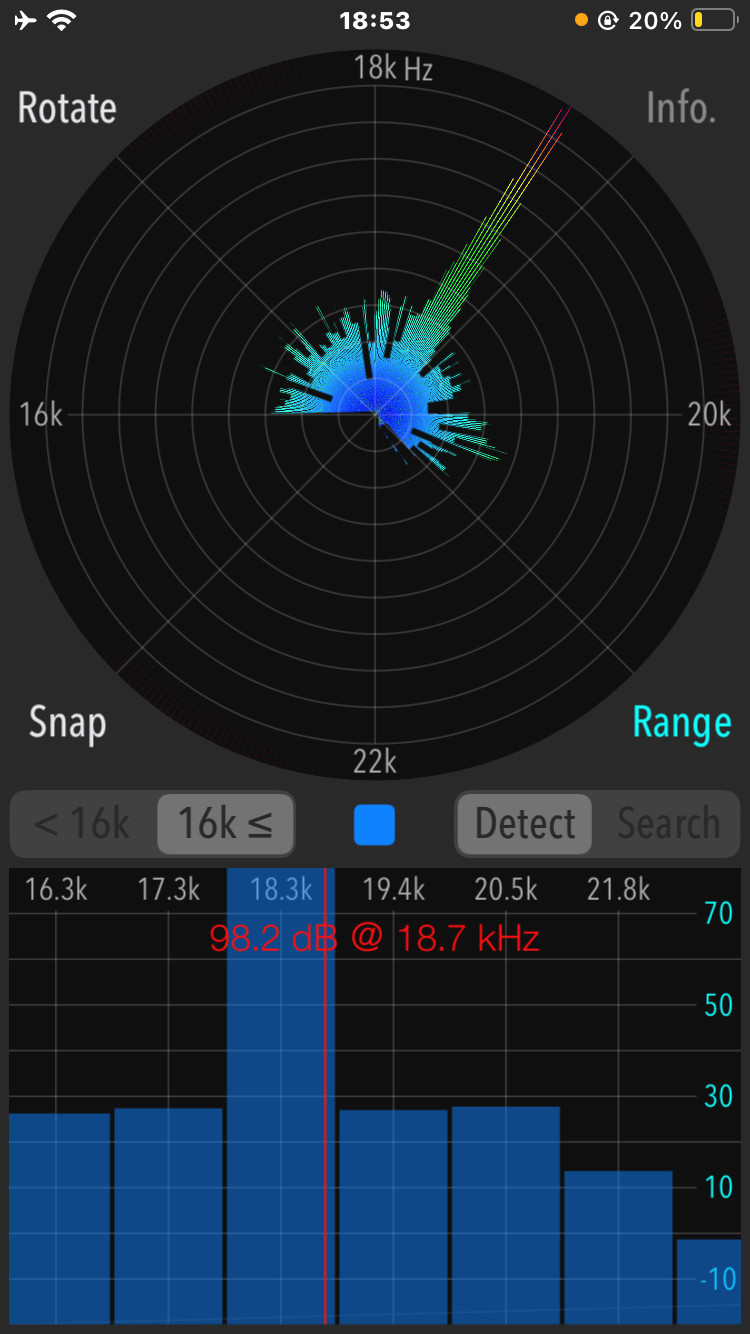
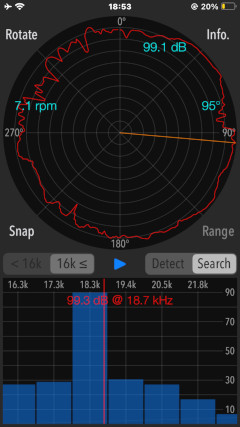
Please to click the link below to visit the product page on AppStoreTM.
- Communications charges when connecting to AppStore will be borne by the customer.
- iPhone, AirPlay is a trademark of Apple Inc., registered in the U.S. and other countries. AppStore is a service mark of Apple Inc.
Products Information
- Version: 6.0.1
- Release date: December 19, 2025 UTC
- Size: 2.0 MB
- Category: Utilities, Life Style
- Compatibility: Compatible with iPhone. Requires iOS 18.7 or later. iPad products are not recommended.
- Status: Now distributing.
Features
- High frequency sound detection function (Detection mode)
- High frequency sound source direction search function (Search mode)
- Frequency response analysis (Bar graph: 8kHz - 16kHz / 16kHz - 23kHz, 1kHz band unit)
- FFT analysis (Pie chart: 8kHz - 16kHz/ 16kHz - 23kHz)
- Snapshot on measurement display screen (Snap)
- Function to switch the gain range: 3 ranges (0 - 100dB / -10 - 90dB / -20 - 80dB) [in Detect mode]
- Measurement screen rotation function (Rotate)
High Frequency Sound
In general, the high frequency sound is a sound over 10kHz. By depending on its frequency component and sound level, it is different the degree of influence on the human body and the noise sensation.
As become more high frequency, the sensitivity of the hearing will be lower. When it exceeds 16 kHz, it becomes almost impossible to recognize it in adults. Despite the fact that high frequency noise has various physical influences, many people can not be aware of it, so the noise environment is ignored and unchanged.
Actually, there are increasing cases where high frequency high-power noise generators are installed in various places as a purpose of repelling young people and beast pests using very high frequency mosquito noises that can not be heard by general adults.
Efficacy such as repelling pests by high frequency sound has no scientific basis and very high sound level of high frequency noise may have a bad influence on human's sense of hearing. In addition, on the young children with sufficient listening ability for high frequencies, the noise environment will be in a harsh stress sound condtion.
This app is a new sound measurement tool for detecting such high frequency sound, it is possible to detect the peak frequency of a high-power high frequency sound noise and display it graphically. For sound level measurement of high frequency sound, the reference value (0dB) is based on our app "Sound Level Analyzer".
Important initial settings
In order for this app to work properly, it is necessary to make the following initial settings related to the iOS system.
- Microphone access permission setting
- Photos access permission setting
At the initial startup after installing the app, the iOS system asks for permission to access the built-in microphone. In this case, you need to enable access to "Microphone".
If you have not enabled this setting, this app can not work by privacy restrictions of the iOS system. Please enable the access permission on the iOS setting, "Settings > Privacy & Security > Microphone".
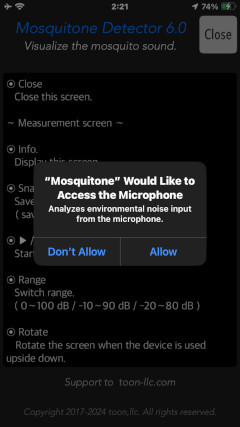
When the first time you save an image data with Snapshot, the iOS system asks for permission to access the "Photos" library. In this case, you need to enable access to "Photos".
If you have not enabled this setting, this app can not work by privacy restrictions of the iOS system. Please enable the access permission on the iOS setting, "Settings > Privacy & Security > Photos".
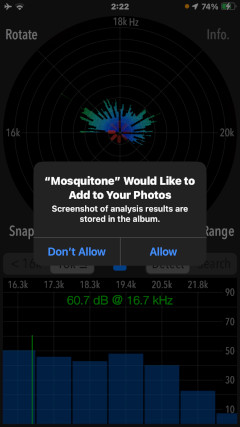
Basic Operation
- For the first boot of this app, Information screen is displayed. Please read the operation procedure before using. Tap "Close" button to return to the top screen.
- Select either ultra-high frequency (16kHz - 23kHz) or high frequency (8kHz - 16kHz) as the frequency band you want to detect.
- This app has two operation modes, "Detect" and "Search ". Select a mode and tap Strat button to make measurement.
Detection mode (Detect) : It can check if there are high-frequencies and ultrasonic sounds that you can not hear.
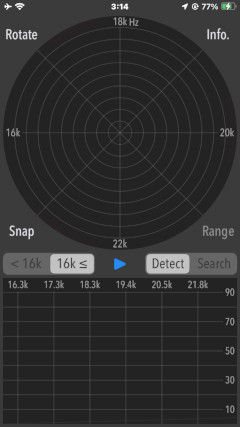
Search mode (Search) : It can find the direction of high frequency sound source on the radar display (pie chart). It can only be used when it has found a high frequency sound in Detection mode.
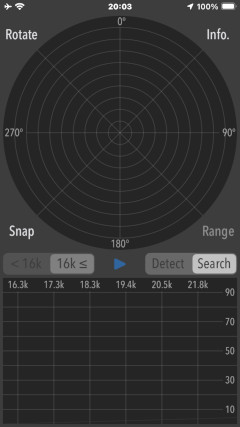
Detection mode (Detect)
On Detection mode, it finds an inaudible high frequency and ultrasonic sound in the frequency band more than 16 kHz (or less than 16 kHz).
Tap "Start" button and it starts the detection function. If high frequency or ultrasonic sound exist, it will be displayed on the graph as the peak frequency.
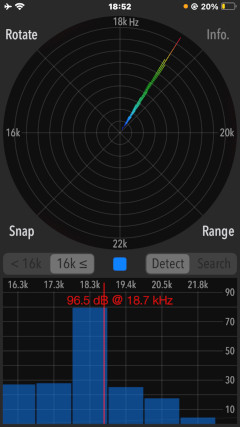
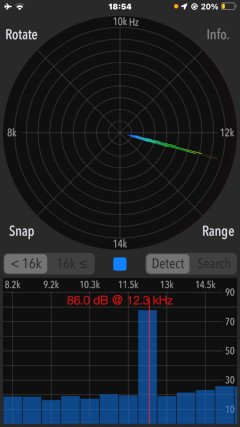
You can make the graph display easier to see by switching the gain range. Tap "Range" button to change the gain range in three steps (0dB - 100dB / -10dB - 90dB / -20dB - 80dB) for showing the graph display. Adjust it according to the detected signal level. This function is available only in Detection mode.
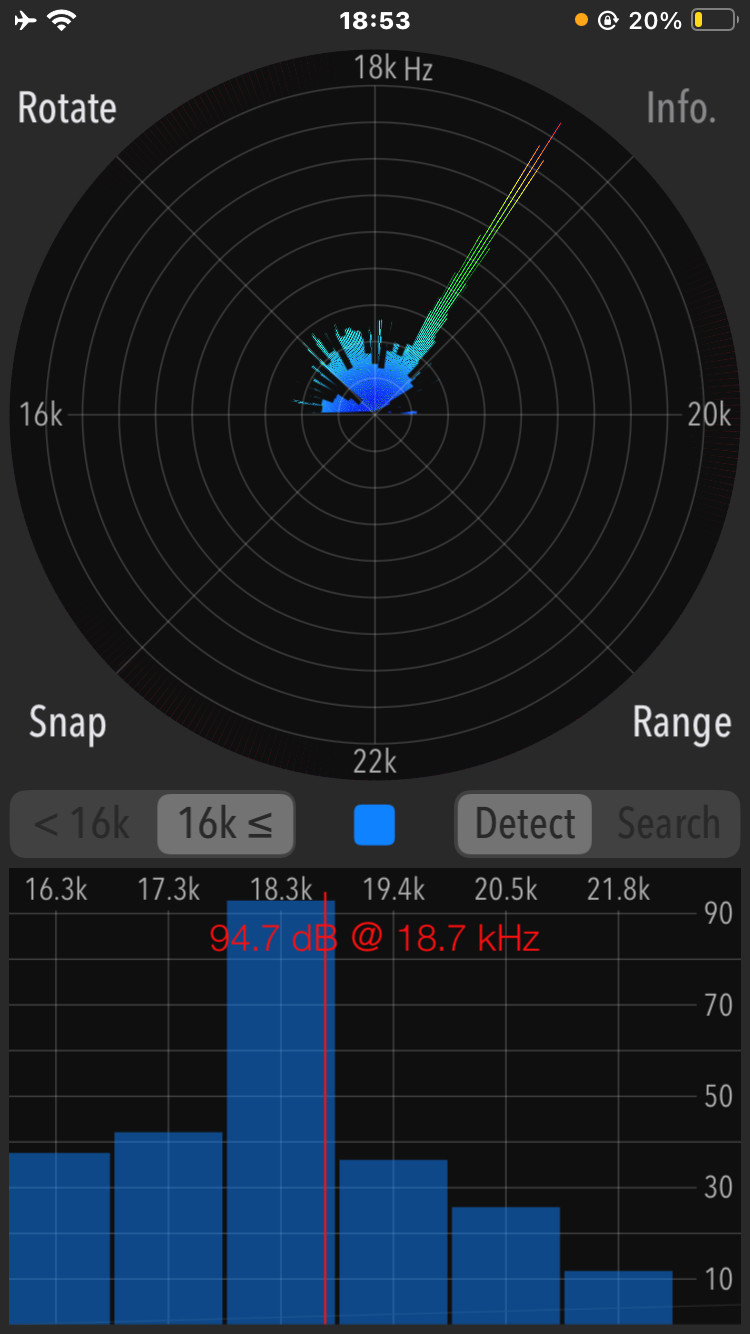
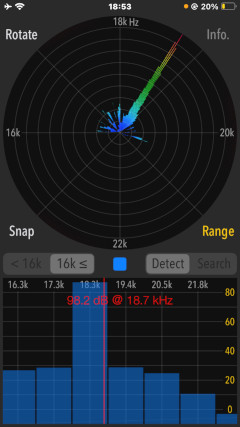
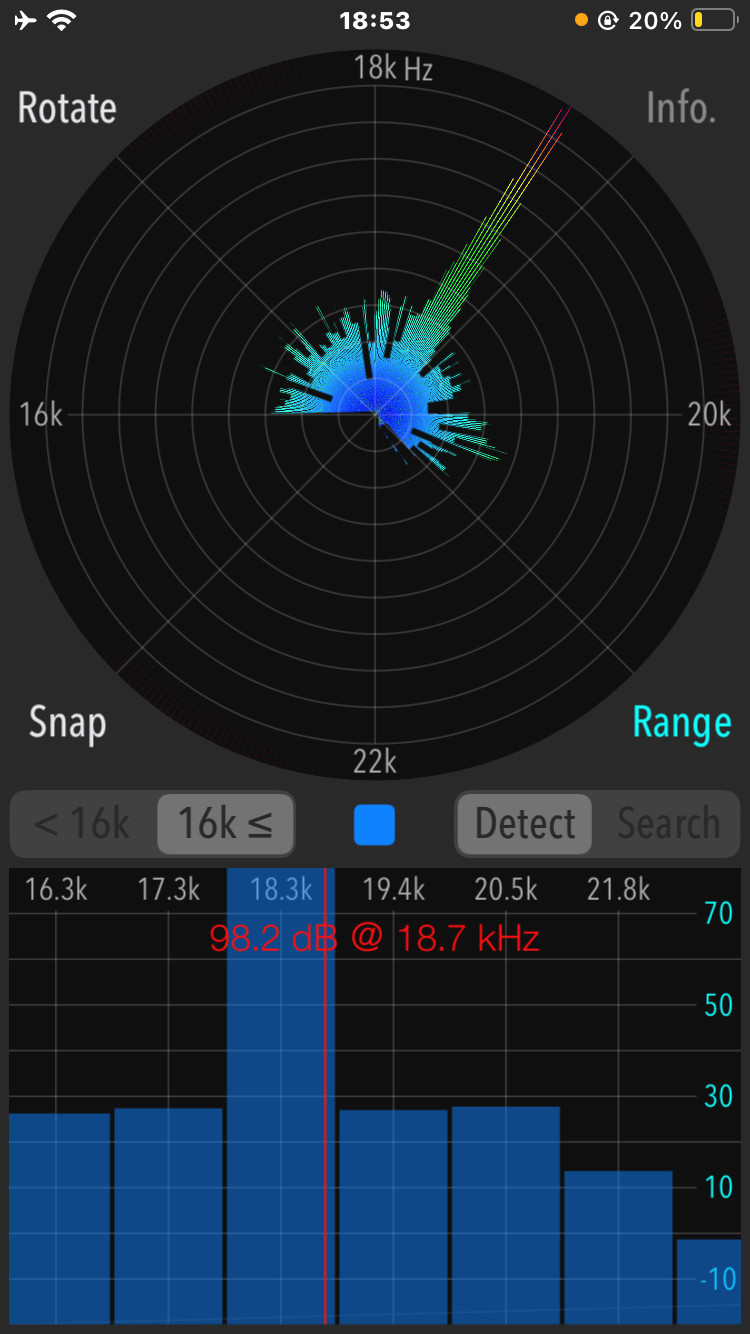
As a measurement result in this mode, the upper pie chart shows the detailed frequency spectrum, and the lower bar graph shows the sound level of the frequency band (1kHz unit).
- Frequency spectrum (pie chart)
The pie chart displays a detailed frequency spectrum and is displayed in color gradation according to the intensity of the noise level for each frequency. Normal levels are blue to green, yellow for stronger vigilance levels, and red for stronger danger levels, as described below. This indication is a reference rating based on general noise level standards[1].
- Normal level (less than 75dB) : Blue / Green
- Warning level (75dB or more, less than 85dB) : Yellow
- Hazardous level (85dB or more) : Red
- Frequency band sound level (bar graph)
The bar graph is the frequency band sound level, and displays the noise status in 1kHz unit bands.
In addition, it detects the strongest high frequency components and displays the peak frequency bar and measured values (frequency and level) as reference information. This peak frequency is constantly updated.
Generally, if the noise source is a high frequency sound of a single frequency component such as a sine wave, the peak frequency is displayed stably. However, when multiple sound sources or frequency components fluctuate, the detected peak frequency may not be observed correctly.
Search mode (Search)
On Search mode, it can find the direction of high frequency sound source that detected the peak frequency on the radar display (pie chart). It can only be used when it has found a high frequency sound in Detection mode.
Please make sure to hold the bottom built-in microphone of iPhone so that it faces outward. If you measure with the microphone facing inward, microphone sensitivity will deteriorate and accurate measurement will not be possible. The measurement screen can be displayed upside down by tapping "Rotate" button.
Tap "Start" button, and firmly hold the iPhone terminal, please turn slowly clockwise. Recommended that the time required for a rotation is about 15 seconds and the rotation speed in the graph is approximately 4 rpm.
The measurement is completed by one revolution, and the signal strength of the peak frequency is displayed on the radar display. You can find approximate direction of the high frequency sound source relative to your standing position.
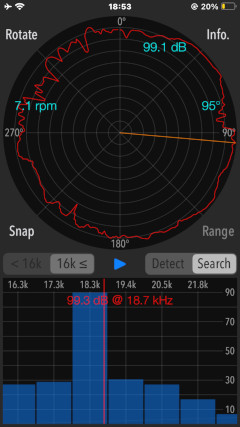
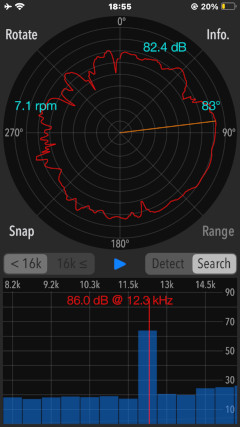
As a measurement result in this mode, the upper pie chart shows radar display, and the lower bar graph shows frequency band sound level.
- Radar display (pie chart)
The upper pie chart is a radar display that searches for the direction of the detected peak frequency.
The sound level of the surrounding horizontal 360 degrees is displayed on the concentric circle. The highest part of the measured value on the concentric circle is estimated to the direction of the sound source.
However, when the detected peak frequency fluctuates with time or when the sound source is moving, the direction of the sound source may not be estimated in some cases.
- Frequency band sound level (bar graph)
The frequency band sound level indicates the noise level in 1kHz units at 360 degrees around the horizontal. This measurement display is the same as the bar graph in the detection mode.
Snapshot
Tap "Snap" button, you can save the current measurement display as “Photos” as an image file. The measurement time stamp is also displayed in the image.
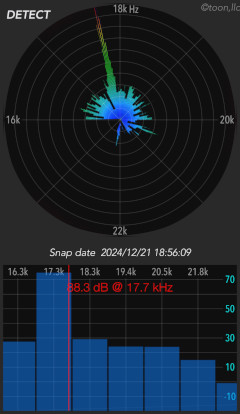
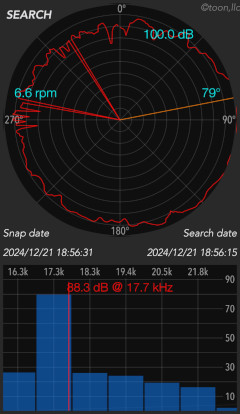
Information view
Tap "Info" button, the information screen is displayed with the app version and operating procedure. Tap "Close" button to return to the top screen.
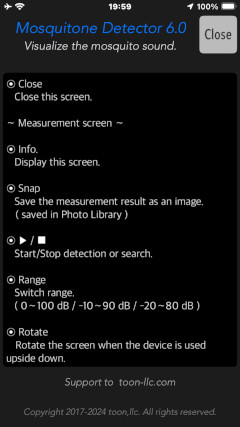
Release Note
- Version 6.0.1 was released on December 19, 2025. UTC
- Version 6.0 was released on December 23, 2024. UTC
- Version 5.0 was released on September 28, 2023. UTC
- Version 4.0 was released on January 13, 2023. UTC
- Version 3.0 was released on June 6, 2022. UTC
- Version 2.2 was released on February 8, 2021. UTC
- Version 2.1 was released on October 30, 2020. UTC
- Version 2.0 was released on February 1, 2020. UTC
- Version 1.1 was released on August 6, 2018. UTC
- Version 1.0 was released on October 5, 2017. UTC
Note
- If the frequency changes periodically or randomly, it is not possible to determine the direction of occurrence in “Search mode”.
- The sound level measurement of high frequency sound is based on the value based on our application "Sound Level Analyzer" as the reference value (0dB).
- Ultrasonic measurement depends on the sensitivity characteristics of the built-in microphone, so the measurement result may vary.
- Due to individual differences in iPhone hardware, the measurement result may vary.
Remarks
- It is still under study about health effects on human body by listening to high-frequencies including ultrasonic sound. If the high frequency noise of high-level is detected daily, we recommend that you consult an expert.
- [1] For international permissible values, the International Radiation Protection Association (IRPA) has prescribed regulations for ultrasonic exposure. According to this, it is specified as 75 dB-SPL at 16k-20 kHz in indoor spaces.
* Reference: IRPA/WHO, Ultrasound, "Interim guidelines on limits of human exposure to airborne ultrasound," Health Phys., 46, 969-974 (1984)
Request for review
Please send a review of your comments and requests for this app. We will use your review to improve our products. Thank you for your cooperation.
- Please fill in your review by accessing from the iOS device.
Contact us
For inquiries and consultation regarding our iOS app products, please contact the following support desk.
About Inquiries
 toon,llc.
toon,llc. Return to Top
Return to Top