Description
fo-Kannon - Real-time Audio Analyzer for iPad
![]()
"fo-Kannon" is a powerful Real-time Audio Analyzer (RTA) app for iPad. It uses our proprietary digital signal processing technology to analyze incoming audio signals and provides a precision frequency response measurement and spectral visualization.
The measurement is displayed the logarithmic amplitude response in the frequency range of 20kHz from 20Hz, the 1/3 Octave band or the logarithmic FFT scale.
"fo-Kannon" is available in a variety of applications, such as room tuning, speaker test, audio equipment test, stage setting measurement and evaluation of sound mixing environment.
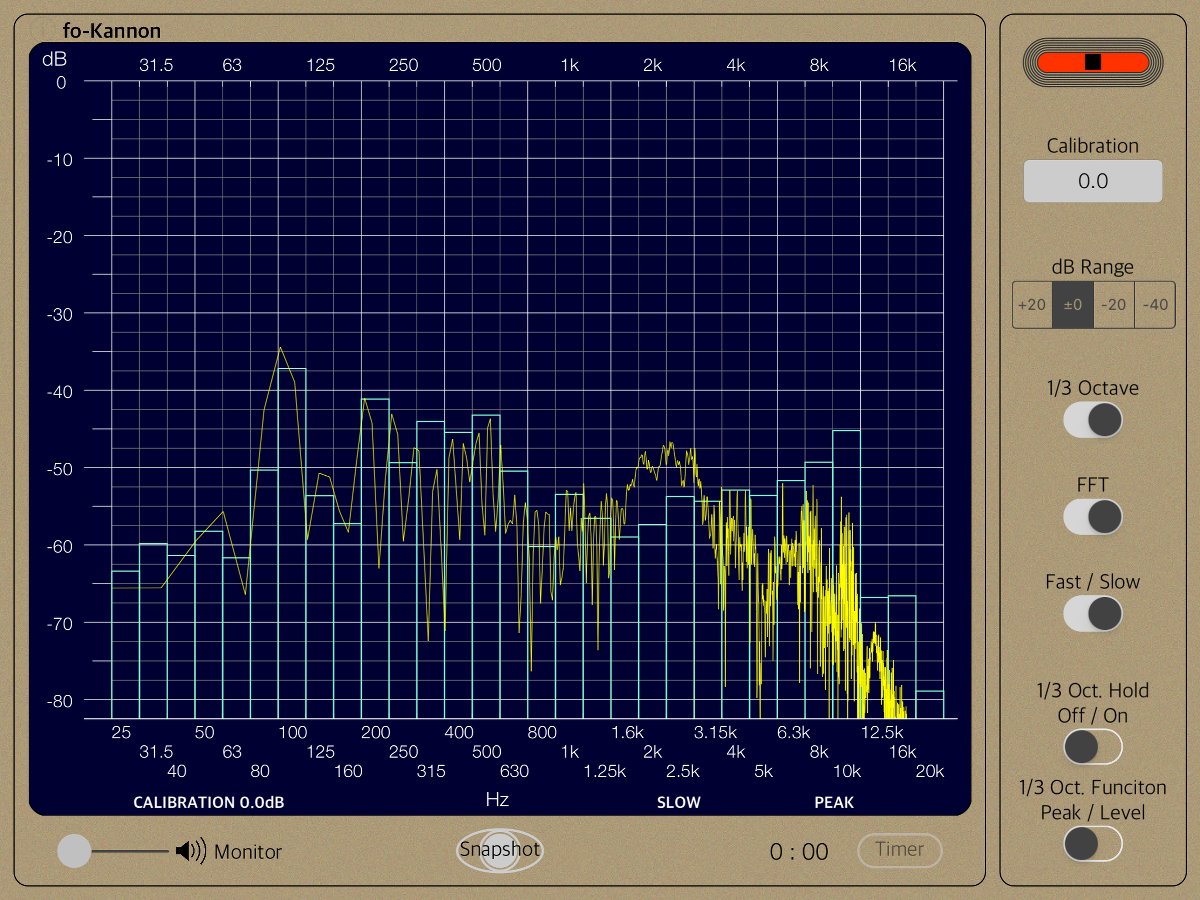
Products Information
- Version : 2.1
- Released : March 23, 2018 UTC
- Size : 2.6 MB
- Category : Utilities, Music
- Compatibility : Compatible with iPad. Requires iOS 11.3 or later. Not compatible with iPadOS 14 or later.
* This app is not recommended to run on iPadOS 14 or later. Please be careful when updating the OS.
- Status: Unsubscribe
Measurement display and input signal
"fo-Kannon" measures the input acoustic signals, and displays the frequency spectrum in 30 split bands of 1/3 Octave or the logarithmic FFT scale.
- Observation frequency range: 20 - 20000Hz
- Measurement display X-axis - center frequency(Hz): 25, 31.5, 40, 50, 63, 80, 100, 125, 160, 200,
250, 315, 400, 500, 630, 800, 1k, 1.25k, 1.6k, 2k, 2.5k, 3.15k, 4k, 5k, 6.3k, 8k, 10k, 12.5k, 16k, 20k - Measurement display Y-axis - logarithmic amplitude (Ref-Level: 0dB/1V): Up to +20dB from -60dB, Up to 0dB from -80dB, Up to -20dB from -100dB, Up to -40dB from -120dB
Features
"fo-Kannon" has the following features:
- High performance software design for Real-time Audio Spectrum Analyzing
- 1/3 Octave (30 bands) frequency response display. (MODE: 1/3OCTAVE)
- FFT display. (MODE: FFT) : 8192 points/frame
- Sampling Rate: 48kHz/sample
- Overlapped screen function.
- Logarithmic amplitude display (Log-Scale): 80dB/band-width
- Display range setting function (RANGES) : +20dB/0dB/-20dB/-40dB
- Peak / Level display function in 1/3 Octave mode (PEAK/LEVEL)
- Hold display function in 1/3 Octave mode (HOLD)
- Input signal monitor function (MONITOR)
- Capture function (SNAPSHOT)
- Supports built-in microphone, headset microphone, and external digital audio connection.
- Calibration function (CALIBRATION)
- Trace interval switching function (FAST/SLOW)
- Timer function (TIMER) : up to 5 min.
Applications
"fo-Kannon" can be very useful for a variety of applications including:
- Frequency characterization evaluation of speakers and headphones
- Testing and tuning audio amplifiers, equalizers and many other audio equipments
- Stage setting measurement
- Evaluation of sound mixing environment
- Evaluation of car audio equipments installation
- Various acoustic testing, and others
[A practical example]
If you play back the pink noise sound from the audio system, it measures the characteristic frequency spectrum by setting of LEVEL and HOLD in the 1/3 Octave mode. You can see the overall frequency response result of the audio playback environment. While feedback in realtime by using this result, you can easily improve the sound quality of your audio environment.
Top View
At the time of starting the app "fo-Kannon", the topview will be displayed. All operations of "fo-Kannon" can be carried out in the topview screen.
The access permission to the microphone will be confirmed from the iOS system at the first boot-up. Please enable access to the microphone.
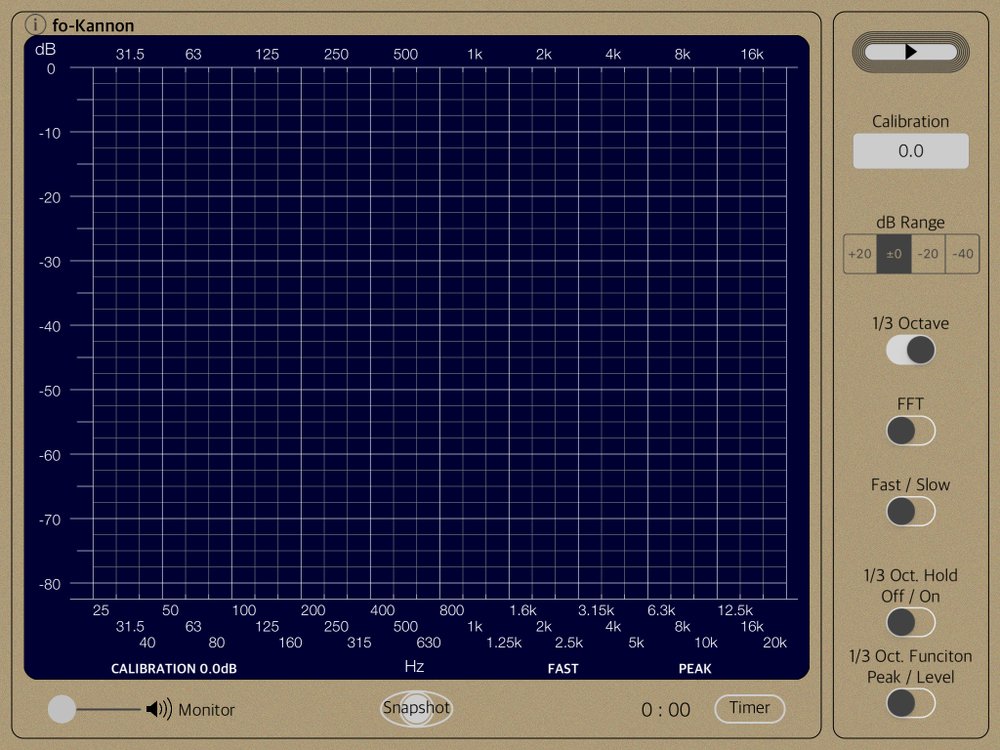
The operation panel on the right shows "Start/Stop", "Calibration", "display range setting (dB RANGE)", "1/3 octave mode (1/3 OCTAVE)", "FFT mode (FFT)", "Trace speed (FAST/SLOW)", "trace hold setting (HOLD)", and "Peak/Level setting (PEAK/LEVEL)". There is "trace display (TRACE DISPLAY)" on the upper left side, and there are "input signal monitor (MONITOR)", "trace capture (SNAPSHOT)" and "timer setting (TIMER)" in the left lower panel.
Start/Stop
"START/STOP" controls to operate the spectrum measurement of "fo-Kannon". Measurement is started by tapping "START" button. Tap again to stop the measurement and the trace display is retained at this time.
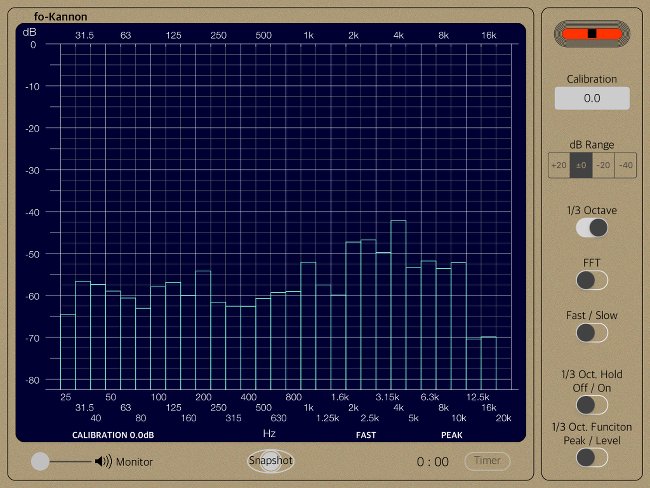
Trace Display
"TRACE DISPLAY" is the image monitor that displays the frequency spectrum measurements. The display shows the amplitude and the voltage on the Y-axis, and the frequency of the 1/3 octave bands each on the X-axis. In addition, at the bottom of the display frequency of the X-axis, it will be displayed the current configuration.
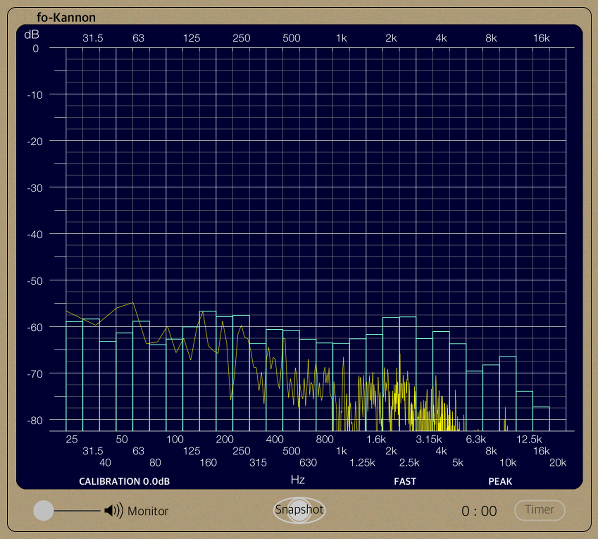
Calibration
"CALIBRATION" is a function to calibrate the measurement gain. By tapping the calibration window, the input keyboard is displayed. You can enter a correction value is set in the range from -20.0dB to +20.0dB by the keyboard.
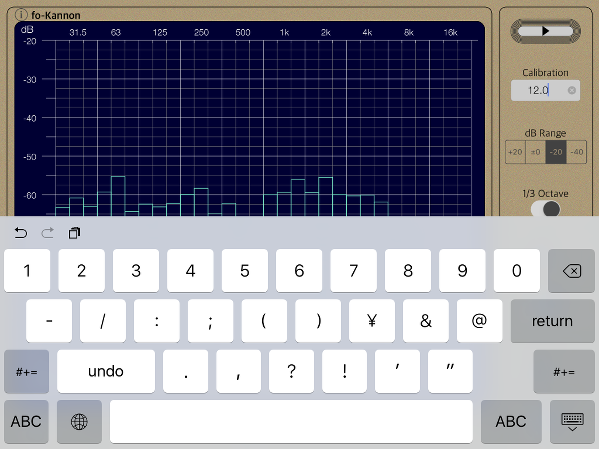
dB Range
"dB RANGE" is the setting of the display range. By tapping one "dB RANGE" button, you can select the display range.
"TRACE DISPLAY" is visible in the amplitude range of 80dB. By "dB RANGE" setting, you can be observed in the amplitude display area that is shifted to -40dB from +20 dB at increments of 20dB. The default is set to 0dB.
MODE
It can select from two measurement mode of "1/3 Octave" band response or the "FFT" scale. The default is set to "1/3 Octave" mode.
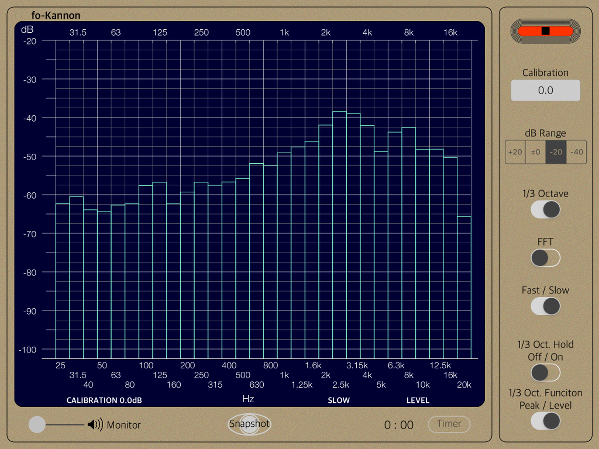
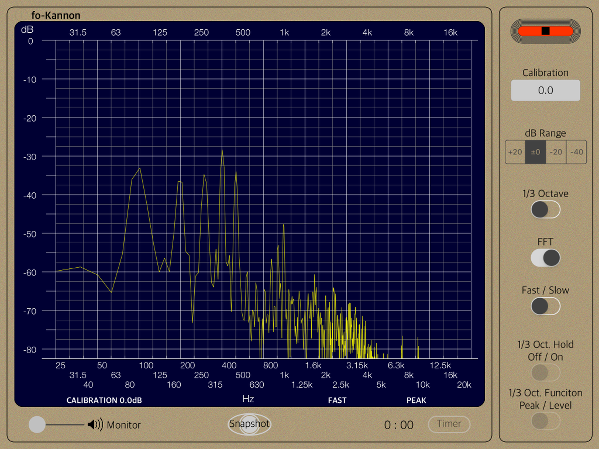
By selecting both modes, it allows two measurements overlap display. Please specify the sweep time to match the characteristics of the acoustic signal to be observed.
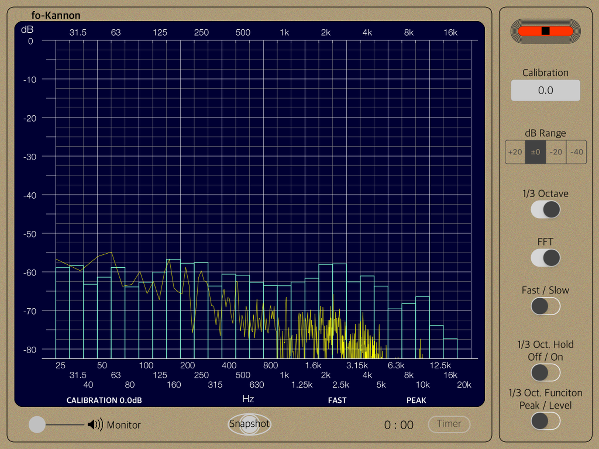
Fast/Slow
"FAST/SLOW" is a trace interval switching function of "TRACE DISPLAY". You can set "FAST" or "SLOW". The default setting is "FAST".
Hold
"HOLD" is the setting of the trace display function in 1/3 Octave mode.
"HOLD" is the function to continue to retain the maximum value of each frequency band (Max HOLD). When you enable "HOLD (HOLD ON)", it is possible to observe a maximum cumulative value of the spectrum of the acoustic signal over a long period of time. The default is to disabled (HOLD OFF).
Peak/Level
"PEAK/LEVEL" can select the trace method of either the average power level (LEVEL) or peak level (PEAK). Please set "LEVEL" if you want to observe in the average power level, or set "PEAK" if you want to observe the peak instantaneous value. The default is set to "PEAK".
Monitor
"MONITOR" is a function to monitor the microphone input signal. You can control the output volume level for monitoring.
In addition, there is a delay time for the monitoring output. It has a possibility that the howling noises will be occurred if you use the built-in speaker. So please carefully adjust the monitor volume level. We are recommended that you will connect to external headphones.
Snapshot
"SNAPSHOT" is a function of capturing a still image for "TRACE DISPLAY" being currently measured. By tapping "SNAPSHOT" button, the image will be saved PNG file format to Photos. File name is "IMG_xxxx.png".
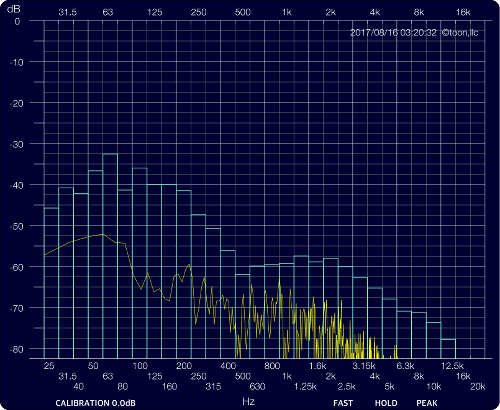
In addition, when you press "SNAPSHOT" button at the first time, the confirmation of access to Photos will be required once from iOS system.
Timer
"TIMER" is a timer measurement function, and you can set the timer time up to 5 minutes. When you tap "START" button, measurement starts, the measurement stops automatically by a timer setting value. Timer function is useful when you want to measure and evaluate multiple times with the same set time.
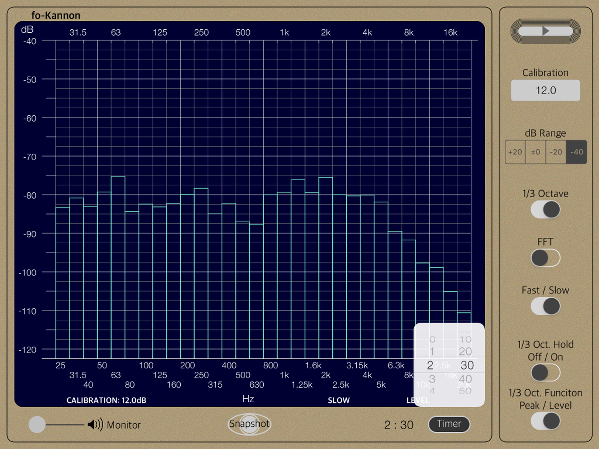
Information view
By tapping the "i" button, it will be displayed on the product information. It is returned by tapping the "i" button again.
By tapping "Support & Information", "Safari" will be started and you can view our support page.
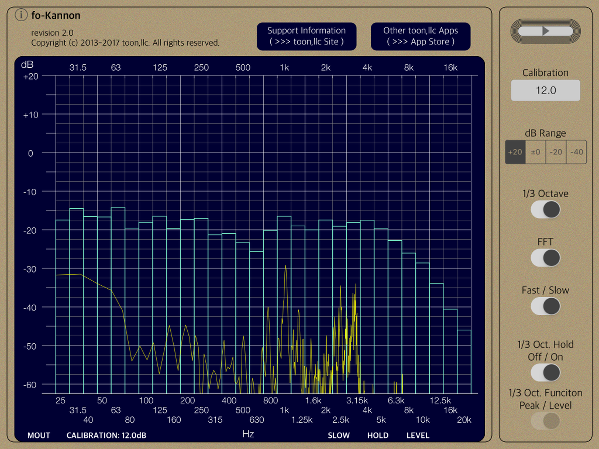
Release Note
- "fo-Kannon" version 2.1+ was released on April 14, 2021 UTC.
* Updated to use the latest Apple signing certificate by Apple.
* Requires iOS 11.3 or later. Not compatible with iPadOS 14 or later.
- "fo-Kannon" version 2.1 was released on March 23, 2018 UTC.
* Improved performance
* Requires iOS 11.3 or later. Not compatible with iPadOS 14 or later.
- "fo-Kannon" version 2.0 was released on August 15, 2017 UTC.
* Add Timer function
* Changed UI design
* Optimized code
* Requires iOS 10.3 or later.
- "fo-Kannon" version 1.5 was released on July 26, 2016 UTC.
* Add Trace interval switching function
* Add Monitor volume control function
* Optimized code
- "fo-Kannon" version 1.4 was released on April 7, 2015 UTC.
* Improved the correction of built-in microphone
* Changed UI design
* Optimized code
- "fo-Kannon" version 1.3.1 was released on July 4, 2014 UTC.
* Minor bug fixed
- "fo-Kannon" version 1.3 was released on June 29, 2014 UTC.
* Add gain calibration function
* Improved low frequency response
* Optimized code
- "fo-Kannon" version 1.2 was released on April 2, 2014 UTC.
* Add FFT display function
* Add Overlapped Screen function
* Available since version iOS 7.1
* Optimized code
- "fo-Kannon" version 1.1 was released on November 27, 2013 UTC.
- "fo-Kannon" version 1.0.0 was released on July 25, 2013 UTC.
* Updated for iOS 7.0, performance improvement
* Adjustment of frequency, Improvement of sensitivity
Note
- This app is not guaranteed to run on iPadOS 14 or later. Please be careful when updating the OS. In addition, please update to our latest code of version 2.1+ to use it.
- If you use an external digital audio interface via DOCK/Lightning or USB interface, iOS device is input from the left channel. Please input of the accoustic signal out of the way to level-over by the gain adjustment carefully.
- The external microphone input of iPad devices (via pin jack) is easy to noise contamination from the wireless system. It is recommended to use in Airplane Mode.
- When the acoustic signal of high level is input from external microphone (via pin jack), iPad devices might be switched to the built-in microphone automatically. It is recommended that you should adjust the microphone gain very carefully.
- At the time of the first access to microphone and photos after installing the app, you will be asked permission to access them from the OS. If you did not enable this setting on this time, it can not be access from the app by privacy restrictions of the OS. Please enable slide switch of the app in the access permission of the iOS setting, "Settings > Privacy > Photos or Microphone".
- We have posted frequently asked questions (FAQ) from our customers. Please check before making inquiries.
 toon,llc.
toon,llc. Return to Top
Return to Top