Description
Music Frequency Analyzer
![]()
"Music Frequency Analyzer" is a new sound source analysis tool for digital music content.
Do you know what kind of sound characteristics your favorite song or piece of music has?
"Music Frequency Analyzer" allows you to check the sound characteristics of music sources. For example, you can find out the bass and treble frequencies, the frequency overlap at the beginning and climax of the music, the recording condition, the background noise level, and more.
It analyzes the information in the music file and displays the sound characteristics by FFT analysis and 1/3 octave band analysis in real time. It can also display quantitative analysis of their peak hold and average values.
In addition, with the fluctuation analysis, you can also see the degree of "1/f fluctuation", which shows the trend of frequency distribution of the sound source.
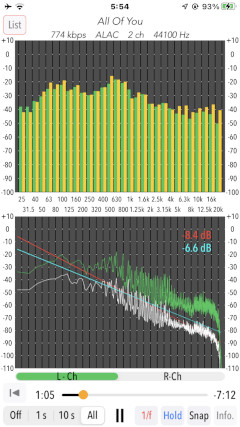
Products Information
- Version: 2.0
- Release date: July 31, 2022. UTC
- Size: 0.5 MB
- Recommendation: Compatible with iPhone. Requires iOS 15.0 or later.
- Category: Utilities, Music
Features
"Music Frequency Analyzer" has the following features:
- Supported files: PCM, ALAC, AAC, MP3 format , Sampling frequency: 44.1kHz, 48kHz
*Only music data synced with the Apple music app or iTunes can be used. iCloud Music Library is not available.
- Source information display: title, file type, bit rate/quantization bit, sampling rate
- FFT analysis: 4096 points / -110dB to +10dB
Peak hold (Hold)
FFT Average (Off/1s/10s/All): Off / Approx. 1s / Approx. 10s / Whole music
Fluctuation analysis (1/f): 20 to 20 kHz, red line (instantaneous) / blue line (average)
Channel selection display (L-ch/R-ch) [Monaural sound source is displayed on L-ch.]
- 1/3-octave band analysis: -100 dB to +10 dB
Peak hold (Hold)
Simultaneous 2-channel display: L-green, R-yellow [Monaural sound source is displayed on L-ch.]
- Snapshot (Snap): Save image of analysis display
Applications
"Music Frequency Analyzer" can be used in applications such as the following:
- Sound characteristics analysis of music source data
- Sound characteristics analysis of live recording data
- Comfort Evaluation of Music (1/f Fluctuation Analysis)
(Application example)
This app analyzes the frequency response of the entire music source or a specific part of the music source, and keeps the results as reference data. In addition, you can play the same music source on your audio system and measure the frequency response in real time with RTA app (such as our "Audio Frequency Analyzer" app). By comparing and evaluating these results, you can use them to evaluate the sound of your audio system, equipment settings, sound tuning, and more.
Important initial settings (iOS permissions)
In order for this app to work properly, it is necessary to make the following initial settings related to the iOS system.
When the first boot of this app, the iOS system asks for permission to access the "Media & Apple Musics". In this case, you must be sure to allow this access.
If you have not enabled this setting, this app will not work properly due to privacy restrictions of the iOS system. Please enable the access permission on the iOS setting, "Settings > Privacy > Media & Apple Musics > MFA".
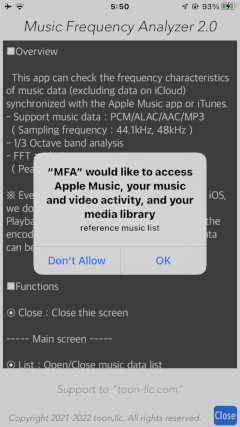
When the first time you save an image data with Snapshot, the iOS system asks for permission to access the "Photos" library. In this case, you must be sure to allow this access.
If you have not enabled this setting, this app will not work properly due to privacy restrictions of the iOS system. Please enable the access permission on the iOS setting, "Settings > Privacy > Photos > MFA".
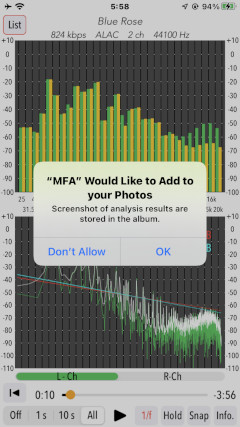
Sound Source Analysis
"Music Frequency Analyzer" allows you to perform sound analysis (1/3 octave band analysis, FFT analysis, fluctuation analysis) of the music source while playing your favorite music.
When you start this app, the info view will be displayed first. After reading the app description, tap "Close" button to go to the main view. The main view shows in order from the top, "Music data display", "1/3 octave band analysis graph", "FFT analysis graph" and the control section.
Note that the color scheme differs between the light and dark modes of the iOS system appearance mode.
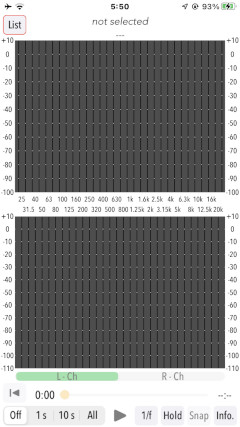
Music data analysis is performed in the following steps.
- How to use:
1. Tap "List" button to display the music list view, and select the music you want to analyze.
When a music file is successfully opened, it will be moved to the main view, and the music data will be displayed at the top.
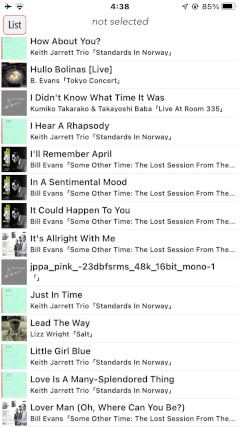
2. Set the analysis conditions (1/f, peak hold, FFT average, FFT display channel) and tap the Play button to start the sound analysis.
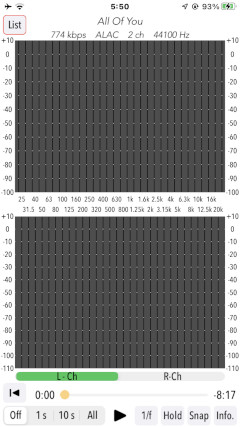
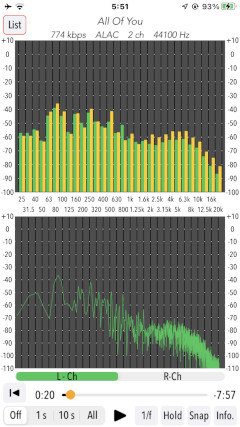
3. The time slider can be moved to any desired time. It can be used to select a specific music part for analysis.
4. By Snapshot, you can save images of the sound characteristics of the timing you are interested in.
Music data display
When the selected file in the song list can be opened successfully, it will move to the main view.
The music data (song title, bit rate/quantization bit, file type, sampling rate) will be displayed at the top of the main view.
Note that the bit rate is displayed for audio compression formats, and the quantization bit is displayed for linear PCM.
1/3-octave band analysis
While playing back music data, frequency analysis in 1/3 octave band is performed. It can analyze the instantaneous frequency response and the cumulative peak frequency response with Peak Hold.
The analysis results are displayed in a stereo, two-channel graph simultaneously. In the case of a monaural sound source, it is displayed as "L-channel".
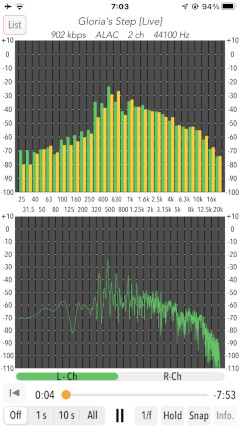
Tapping "HOLD" button displays the analysis result of 1/3 octave band, keeping the maximum value at full frequency band.
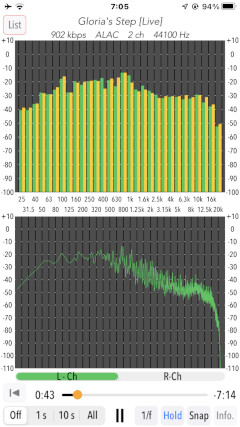
FFT Analysis
FFT analysis is performed while playing back the music data. The FFT graph is displayed as a single channel, so use the "L-ch" or "R-ch" buttons to select the channel to be displayed.
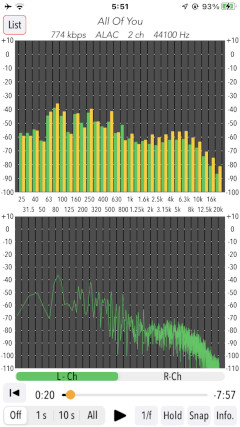
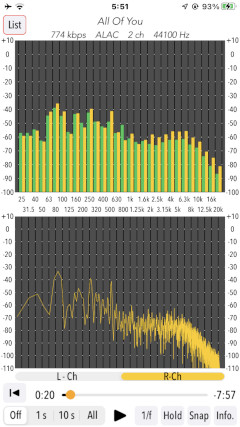
The graphical display of the FFT analysis can also be shown as a moving time average (1 second, 10 seconds) or as an overall time average (All).
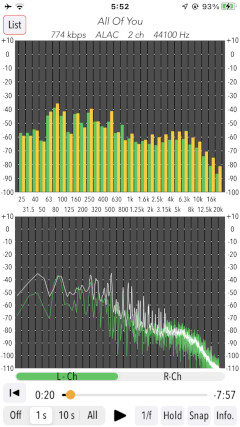
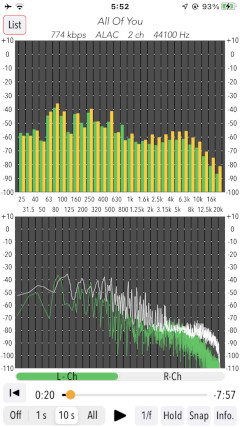
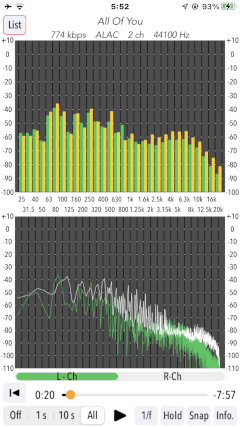
Tap "HOLD" button to display the FFT analysis results with holding the maximum value.
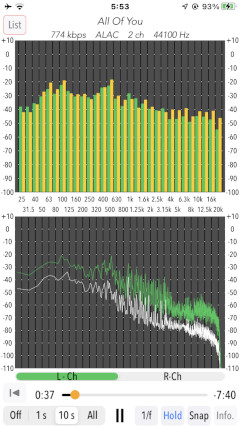
Fluctuation analysis
This app's fluctuation analysis determines the degree of fluctuation of a song by calculating the slope of the power spectrum of FFT analysis. Use it to find out the healing tendencies of the music you like.
- Fluctuation Analysis (1/f) in FFT Analysis Graph : Red Line (Instantaneous Value) / Blue Line (Average Value)
In physics, "fluctuation" is the variation of energy from its average value over space and time. The "1/f fluctuation" is said to be a pleasant natural rhythm, such as the murmuring of a stream or the lapping of waves. The "1/f fluctuation" has a characteristic that the Fourier-analyzed power spectrum is inversely proportional to the frequency.
- 1/f0 (0dB/Oct): White noise
- 1/f1 (-3dB/Oct): Pink noise
- 1/f2 (-6dB/Oct): Brownian noise
In general, it is said that sounds with a -3dB/Oct characteristic, such as pink noise, which attenuates gently in the high frequency range, are pleasant to listen to.
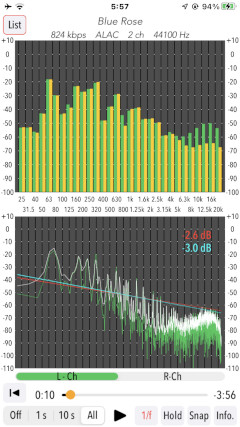
Snap Shot
Tap "Snap" button, you can capture the measured image to Photos.
The first time you tap the "Snap" button, you will need to enable authentication of access to your photos from the iOS system.
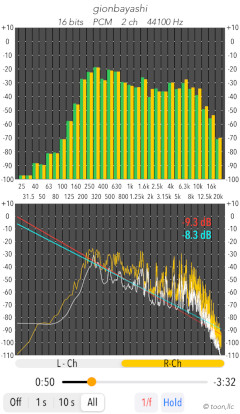
Information view
By tapping "Info" button, it is displayed the function description in Info view.
To return to the main view, tap "Close" button.
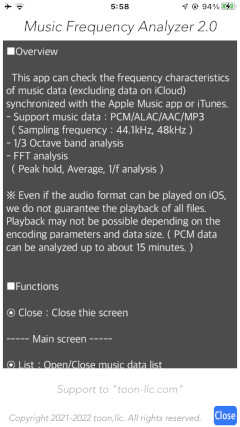
Release Note
- Version 2.0 was released on July 31, 2022 UTC.
- Version 1.0 was released on January 26, 2021 UTC.
Note
- This app refers to music files that exist in the music library in the iPhone.
For example, if you have music files on your Mac/PC that you have ripped from CDs, etc., you can import the music files to your iPhone through device synchronization. Music files purchased from Apple Music subscriptions or the iTunes Store must be added to the library and then downloaded to the iPhone.
There are several ways to import music files to iPhone, please refer to the Apple support page below.
- Sync content between your Mac and iPhone or iPad
https://support.apple.com/guide/mac-help/sync-music-books-and-more-between-devices-mchlde9a31f1/mac- Sync iTunes content on PC with your devices
https://support.apple.com/guide/itunes/sync-itunes-content-with-your-devices-itns5ecc4d98/windows- Buy and download music from the iTunes Store
https://support.apple.com/en-us/HT211330- Add and download music from Apple Music
https://support.apple.com/en-us/HT204839 - Even if the audio format can be played on iOS, we do not guarantee the playback of all files. Playback may not be possible depending on the encoding parameters and data size. (PCM data can be analyzed up to about 15 minutes.)It also depends on the hardware performance of your iPhone device.
 toon,llc.
toon,llc. Return to Top
Return to Top