Description - iOS app / Vocalise Scope
Vocalise Scope - singing scales checker
"Vocalise Scope" is a new diagnostic vocal pitch-visualizer for iPhone. It has also the Recording function with the pitch analysis.
It can display your vocal pitch in real-time. It will assist you visually for training your a cappella vocals and practice of Passaggio. Please be exploited to improve the ability for your singing.
On sing a song, what do you recognize your pitch on scales? Working on scales is an important part of learning how to control your vocal, developing your voice and keeping your voice in good shape.
This app can perform two methods of sound analysis for vocal pitch estimation, "Sonagram" on the piano scale and "Vocal-score" in the staff notation. It includes the sound recording function for sound analysis.
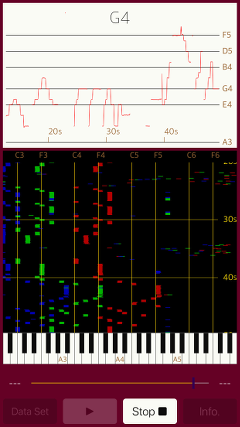
Products Information
- Version : 4.4
- Release date : November 20, 2019. UTC
- Size : 0.5 MB
- Category : Education, Music
- Recommendation : Requires iOS 12.1 or later.
- Status : Unsubscribe
Features
"Vocalise Scope" has the following features:
- Sound analysis for human vocal range.
- Pitch display on the keyboard by "Sonagram" analysis:
Reliability of pitch estimation (view color: Red - the highest priority, Green - the second priority, Blue - the third priority) - Vocal estimated pitch display on the staff notation by "Vocal-score" analysis
- Display ranges: Sonagram - 4 octave (A2 - A6), Vocal-score - 2 octave (A3 - A5)
- Realtime analysis in Live mode
- Offline analysis in Playback mode
- Recording and Playback function: Automatic stop up to 180 seconds
Applications
"Vocalise Scope" can be used in the following situations:
- Self-training of a cappella and solo vocal.
- Pitch display of sound components contained in the human voice.
Analysis Method
There are two methods of following sound analysis of this application.
- SONAGRAM : Vocal analysis on the keyboard
- VOCAL-SCORE : Vocal analysis in the staff notation
Depending on the degree of confidence, the pitch estimation results are displayed in dot colors. Red indicates that the pitch estimation is the most reliable, the second candidate is Green, the next third is Blue, and more followings is displayed in Gray scale.
The estimated pitch result is displayed a line graph on the staff notation with a pitch name.
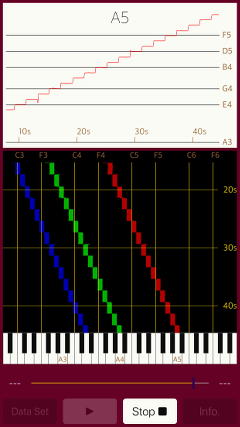
Operational Mode
"Vocalise Scope" has two modes of operation, Live mode and Playback mode.
- LIVE Mode : It performs sound analysis by obtaining real-time sound from the built-in microphone. The recording data is temporarily saved simultaneously.
- PLAYBACK Mode : It allows you to playback the recorded data and performs sound analysis. Tap "DATA SET" button, the latest recorded data (or loaded data) is set as analysis data. Then "PLAY/STOP" button will be enabled and sound analysis result will be displayed. (Recording mode with older version has been renamed to Playback mode.)
Top view
This is Top view to control main functions of this app.
The trace display is located in the upper display area, it displays the result of sound analysis. Vocal-score on the top and Sonagram on the bottom are displayed at the same time.
The operation buttons are located in the lower area.
The access permission to the microphone will be confirmed from the iOS system at the first start-up. Please enable access to the microphone.
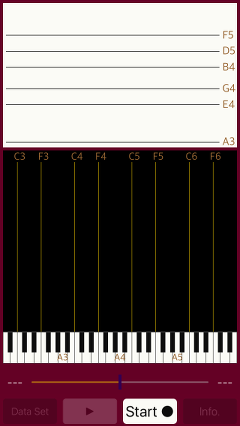
Basic Operation
The basic operation is very simple. However, please note that the operation will differ slightly depending on the operational mode. The functions of the top view control buttons are as follows.
It displays usage method, product information, support website link and data storage settings. When launching this app, INFO view will be displayed first. To return to the main view, tap "CLOSE" button.
It starts or stops sound analysis in Live mode. Recording data is temporarily saved. It automatically stops in 3 minutes.
> Set the recorded data or load data as sound analysis data. It backs to the beginning of data. When the data is set, Playback mode is effective. Tap "START" button to switch to Live mode.
Replays/pauses sound analysis for recorded data or loaded data.
Indicates the position of playback time. With the slider you can change the playback start position while pausing.
Live Mode
Live mode performs a pitch estimation analysis of the sound from the built-in microphone, and display the results in real-time. The operation of this mode is as follows:
- Sound Analysis start/stop
Tap ”START/STOP" button, the sound analysis will start. Tap "START/STOP" button again, the sound analysis and display will stop. It stops automatically at maximum 3 minutes.
It is temporarily saved as recording data at the same time. In the Playback mode, this sound recording data can be used again when displaying the sound analysis display.
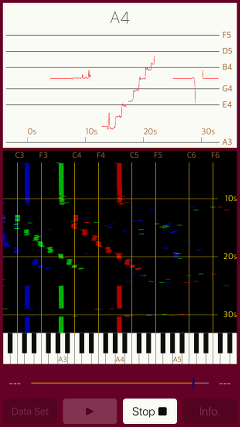
Playback Mode
In Playback mode, it can analyze recording data (or loades data) and display its result offline. The playback sound can be monitored by the built-in speaker. The operation method in this mode is as follows:
- Preparation of sound data
Load recorded data or saved data in live mode. - Set sound data
DATA SET (left side button) : Set sound data as sound analysis data. When you set the data, it enters the playback mode and "PLAY" button is enabled - Sound Analysis Play/Stop
PLAY/PAUSE(lower left button) : it plays sound data and analyzes sound.It can play the recording (loaded) data and start/pause sound analysis.
To repeat playback, pause and return to the point you want to replay by Time Slider. If you play to the end point of the sound data, the data setting will be initialized, so you need to perform "DATA SET" again.
- Time slider
Indicates the position of playback time. During pause, you can change the playback start position by the slider. - Sound analysis of recording data
START -> STOP -> DATA SET -> PLAY -> PAUSE - Sound analysis of loaded data
SAVE -> LOAD -> DATA SET -> PLAY -> PAUSE - Vocalise Scope version 4.4 was released on November 20, 2019.
- Vocalise Scope version 4.3 was released on November 20, 2018.
- Vocalise Scope version 4.2 was released on July 3, 2018.
- Vocalise Scope version 4.1 was released on July 1, 2018.
- Vocalise Scope version 4.0 was released on March 13, 2017.
- Vocalise Scope version 3.1 was released on March 9, 2016.
- Vocalise Scope version 3.0 was released on November 28, 2015.
- fo-Vocalise version 2.2.1 was released on March 6, 2015.
- fo-Vocalise version 2.2 was released on February 28, 2015.
- fo-Vocalise version 2.1 was released on September 3, 2014.
- fo-Vocalise version 2.0.1 was released on July 16, 2014.
- fo-Vocalise version 2.0 was released on June 26, 2014.
- fo-Vocalise version 1.0 was released on Feruary 3, 2014.
- "Vocalise Scope" is intended primarily for a single vocal of the human voice. Please note that the correct display can not be done in case of chorus, vocal with musical instruments, and the noisy environment. Recommended for use in a quiet room less ambient noise as much as possible.
- In Vocal-score mode, it is sometimes impossible to accurately estimate with a short tone utterance, so please use it to confirm the pitch with a long tone utterance.
- Please note this app does not support the audio input by an external connection, such as a digital audio interface.
- At the time of the first access to microphone after installing the app, you will be asked permission to access them from the iOS. If you did not enable this setting on this time, it can not be access from the app by privacy restrictions of the iOS. Please enable slide switch of the app in the access permission of the iOS setting, "Settings > Privacy > Microphone".
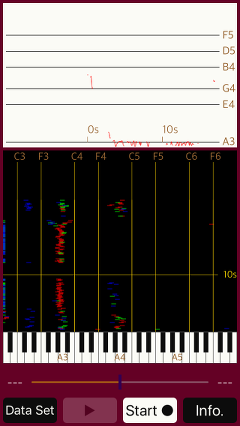
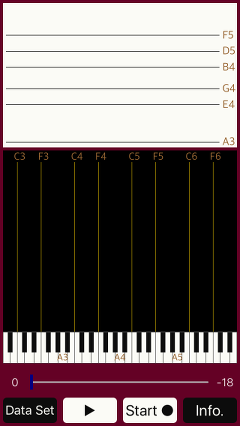
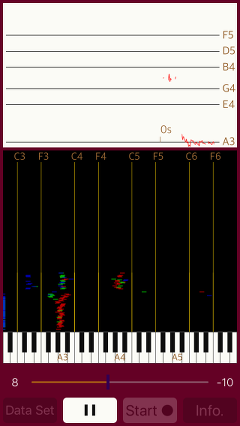
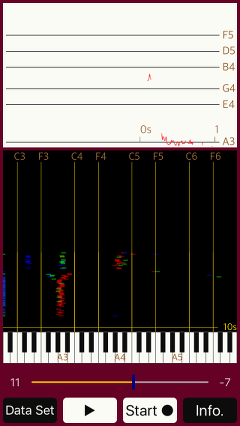
Store/Load of sound data
Tap "START" button, sound recording starts simultaneously with sound analysis in Live mode. Tap "STOP" button to stop them. Recording data is temporarily saved, but if you tap "START" button again it will be overwritten.
If you want to save the file, you can save the recording data with "SAVE" in "Recording data" setting and load the saved data with "LOAD". You can load the saved data by "LOAD" button and you can perform sound analysis using the loaded data. It is held until new recorded data is generated in Live mode.
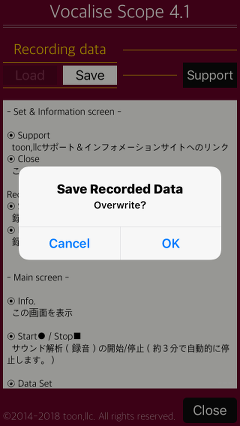
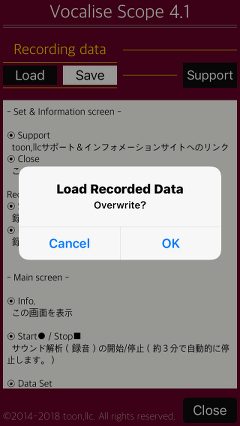
Information
At tap of the "INFO" button, it will be displayed on the product information. If you tap the "SUPPORT", Safari starts and you can see our support page. By tapping "CLOSE" button, it returns to Top view.
Release Note
* App name was changed to "Vocalise Scope" from "fo-Vocalise".
Note
Support index

 Return to Top
Return to Top