Description
Timbre16 Player
![]()
Feel the being of music more fun!
"Timbre16 Player" reproduces the favorite music with your sound image.
It is equipped with the high quality audio enhancer that allows the adjustment of various sounds.
Enjoy more good sounds by tuning Tone palette with Sound equalizer, like as choosing your favorite one from the color palette. Tone palette has 16 types of sound enhancement settings, and Sound equalizer has 4 frequency settings.
Shape your ideal sound to match your feelings and your acoustic environment and more.
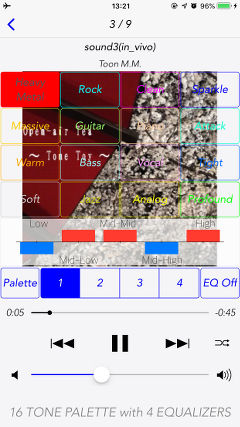
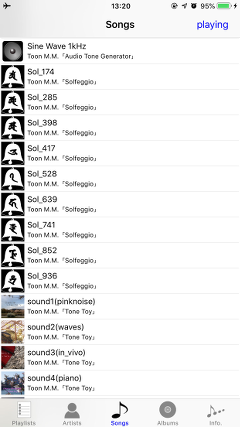
Products Information
- Version : 1.0
- Release date : May 24, 2019. UTC
- Size : 3.2 MB
- Category : Music, Life style
- Recommendation : Compatible with iPhone. Requires iOS 12.2 or later.
- Status: Unsubscribe
Features
- High quality Audio enhancer in floating point processing.
- Playback function
- Tone palette : 16 types - Heavy Metal, Rock, Clean, Sparkle, Massive, Guitar, Piano, Attack, Warm, Bass, Vocal, Tight, Soft, Jazz, Analog, Profound
- Sound equalizer : Use 4 types according to your preference.
- Tone palette display On/Off (Palette)
- Audio enhancer On/Off (EQ off)
- Music selection list screen like standard music player: Artist, Album, Songs, Playlists, Playing
- Continuous playback
- Shuffle Playback
- Background playback
- Time status bar
- Volume adjustment
- AirPlay/Bluetooth Audio support
Music Selection
"Timbre16 Player" consists of each view, Music list of "Playlists/Artists/Songs/Albums", Playing and Information. Referring to sound data on iTunes/iPod music library. You can choose a music file in much the same way as the standard music player.
If you tap the bottom menu icon, you can directly select the music list view. You will return to the original view if you tap the arrow in the upper left. Noted that Playlists will appear at the time of application startup.
- Playlists view
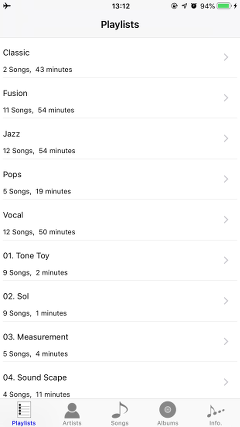
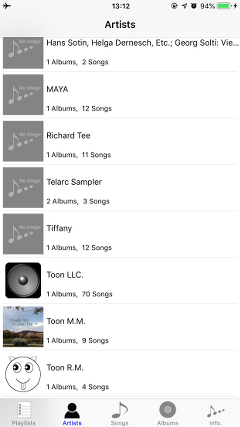
Music Playback
Playing view has Song title, Album artwork display, Sound palette, Equalizer, "EQ off" button, "Palette" button, Play/Stop button, Skip button, Time slider and Volume.
Basic operation of music playback can be operated intuitively at the bottom area. If you tap the arrow at the top left, it returns to the original view. It can also go back Playing view If you tap "Playing" at the top right.
By tapping the shuffle button, it becomes the shuffle playback mode and performs the music playing randomly. By tapping the shuffle button again, it returns to normal playback mode.
Selecting a song from the music list, it starts music playback and will be played in the original source sound. In this case, Audio enhancer function is disabled.
- View at the starts of music playing.
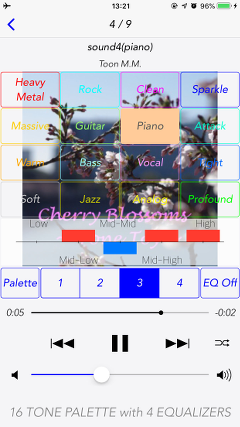
Audio Enhancer
Audio enhancer adjusts more good sounds for your favorite music by tuning Tone palette with Sound equalizer.
Tone palette has been overlaid displayed in the album artwork. By tapping one from 16 types of Tone palette, you can carry out the sound tuning.
You can also choose one from 4 types of Sound equalizer. It allows you to change during music playback.
If you tap the "EQ off" button, it will normal playback without Audio enhancer. Also, when you tap a "Palette" button, and turn off the display of "Tone palette", you can view only the album artwork.
- Selection image of "Tone palette" and "Equalizer"
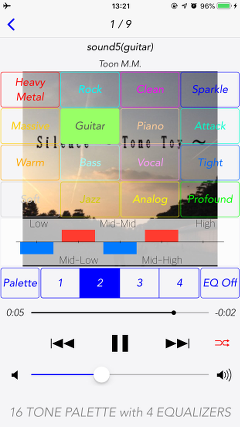
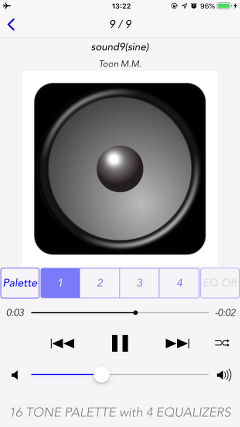
Sound tuning settings in "Audio enhancer" is as follows:
- "Tone palette" : 16 types
- Heavy Metal
- Rock
- Clean
- Sparkle
- Massive
- Guitar
- Piano
- Attack
- Warm
- Bass
- Vocal
- Tight
- Soft
- Jazz
- Analog
- Profound
- "Sound equalizer" : 4 types
- Frequency characteristics of each equalizer are displayed as 5-band frequency graph.
- Frequency band : Low、Mid-Low、Mid-Mid、Mid-High、High
Information
By tapping the info button, it is displayed the app information. When you tap the "Support Site", Safari starts and you can see our support page.
Release Note
- Timbre16 Player version 1.0 was released on May 24, 2019.
Note
- This app can play music files stored on the iTunes Music Library.
- DRM protected songs are not available. All songs on iTunes are now DRM free.
- At the time of the first access to the media library after installing the app, you will be asked authorization to access them by the iOS system. If you have not enabled this setting, the app can not access them by privacy restrictions of the iOS system. Please enable the access permission on the iOS setting, "Settings > Privacy > Media & Apple Music".
- Remote operation at the control center is not supported.
Support index

 Return to Top
Return to Top