Description - iOS app / Tone Toy
Tone Toy - feat. Healing Solfeggio 528Hz
![]()
"Tone Toy - feat. Healing Solfeggio 528Hz" is a toy sound application for little kids. It can easily play amusing various sounds by shaking the iPhone. Includes looped sounds that many children will love such as Pink noise, Sound in the body, and Vacuum Cleaner.
In the latest version (Ver2.1), the sound source of healing have been changed to Solfeggio 528Hz , and you can now enjoy more healing effect.
Please try it when your child is bored or cranky. Various sounds will be played by touching the button on the screen. It is also able to add sound effects to the playback sound. By enabling the sensor, the effect varies depending on the slope of iPhone.
Since it is a simple app that specializes in sound, you can use with confidence of really like "sound toys".
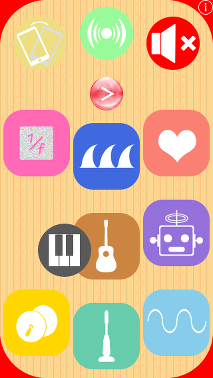
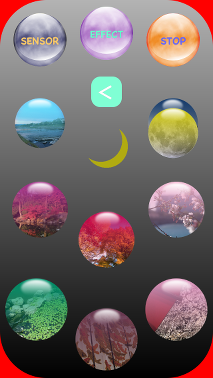
Products Information
- Version : 2.1
- Release date : June 5, 2015. UTC
- Size : 5.5 MB
- Category : Life Style, Education
- Recommendation : Requires iOS 8.3 or later.
- Status: Unsubscribe
Features
"Tone Toy" has the following features:
- Looped Ambient Sounds with Healing Bell Sounds
- Sound Equalizer with shake controls
- Retina display support
- Optimized for longer battery life
- Optimized for iOS8
"Tone Toy" has the following sounds:
[Toy sound mode]
- Pink noise - 1/f noise
- Sea wave
- Sound in the body
- Piano
- Guitar
- Child voice
- Monkey Cymbal
- Vacuum Cleaner
- Sine wave
[Healing sound mode]
- Healing sounds : Solfeggio scale 528Hz in the ancient Gregorian chant.
Top view
At the time of running the app "Tone Toy", this Topview will be displayed at "Toy sound mode".
Topview has thirteen operating buttons. Three columns in the lower area have nine PLAY buttons of various sound source. In the higher columns, from left, the buttons are Motion Sensor, Sound Effects and STOP. Arrow-button below them is the mode switching, and you can switch between "Toy sound mode" and "Healing sound source mode".
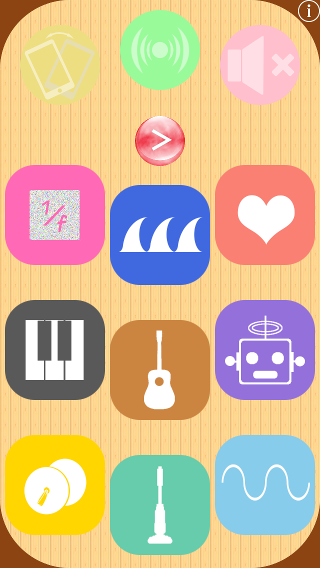
PLAY & STOP
There are PLAY buttons for each type of sound sources, and you can directly select a sound source. When you press a button of other sound source during playback, you can play it and the icon will move around in the top screen. The Sound will be stopped by tapping the STOP button.
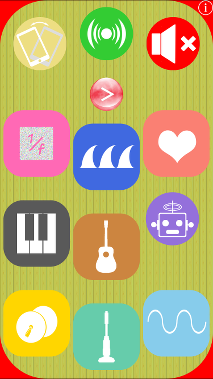
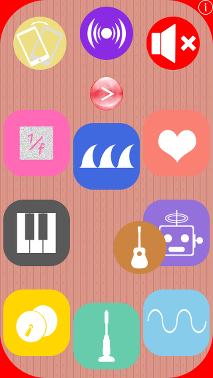
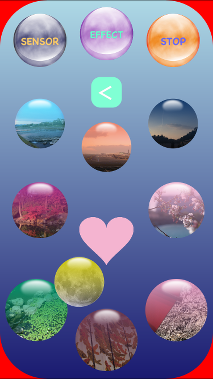
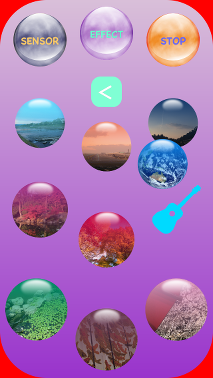
Sound Effects
Sound Effects is a sound change function of real-time for the sound source. It is enabled by tapping the button Sound Effects, in accordance with various sound sources, will perform the processing of Sound Effects. There are two modes, it go back without Sound Effects in three taps. At enabled, the background color will be marine blue or moss green.
Motion Sensor
Motion Sensor detects the tilt and movement of the iPhone. Only when the Sound Effects enabled, it provides a change of sound corresponding to the movement of the Motion Sensor detects. In addition, a sound icon moves in accordance with the inclination.
Information
At the tap of the INFO button on the left side, it will be displayed on the product information.
If you tap "toon,llc support site", Safari will be started and you can view our support page. Also if you tap "other apps information", "App Store" will be started and you can view our products page.
Please tap "RETURN" if you want to play again.
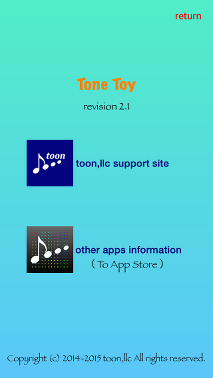
Release Note
- "Tone Toy" version 2.1 was released on June 5, 2015.
- "Tone Toy" version 2.0.1 was released on September 3, 2014.
- "Tone Toy" version 2.0 was released on August 27, 2014.
- "Tone Toy" version 1.0 was released on March 25, 2014.
Attention
- Please be careful that continuous high-volume sounds can damage childern's ears and iPhone speaker, even if your ears don't perceive them as being too loud.
- Wireless connection with Bluetooth equipment is not supported.
- Recommend to use safely in airplane mode or WiFi disabled mode.
- If the silent mode is turned on, all iPhone sound outputs are disabled. To enable the sound output, please be sure to turn off the silent mode in the iPhone' settings, "Settings/Sounds" or Control Center.
Support index

 Return to Top
Return to Top