Description
Audio Frequency Analyzer
![]()
"Audio Frequency Analyzer" is a powerful Real-Time Audio Analyzer (RTA) app for iPhone.
It uses our proprietary signal processing technology to analyze incoming audio signals and provides a precision frequency response measurement and spectral visualization.
You can measure and evaluate your sound environment smartly with simple operation.
In the frequency range of 20kHz from 23Hz, the response of the measurement frequency can be displayed in the logarithmic FFT scale or 30 split band scale of 1/3 Octave.
"Audio Frequency Analyzer" can be used in a variety of applications, such as sound room tuning, speaker setting, audio equipment testing, stage setting measurement, sound mixing environment evaluation and noise environment investigation.
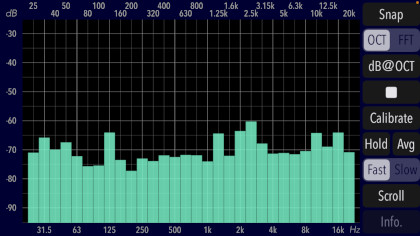
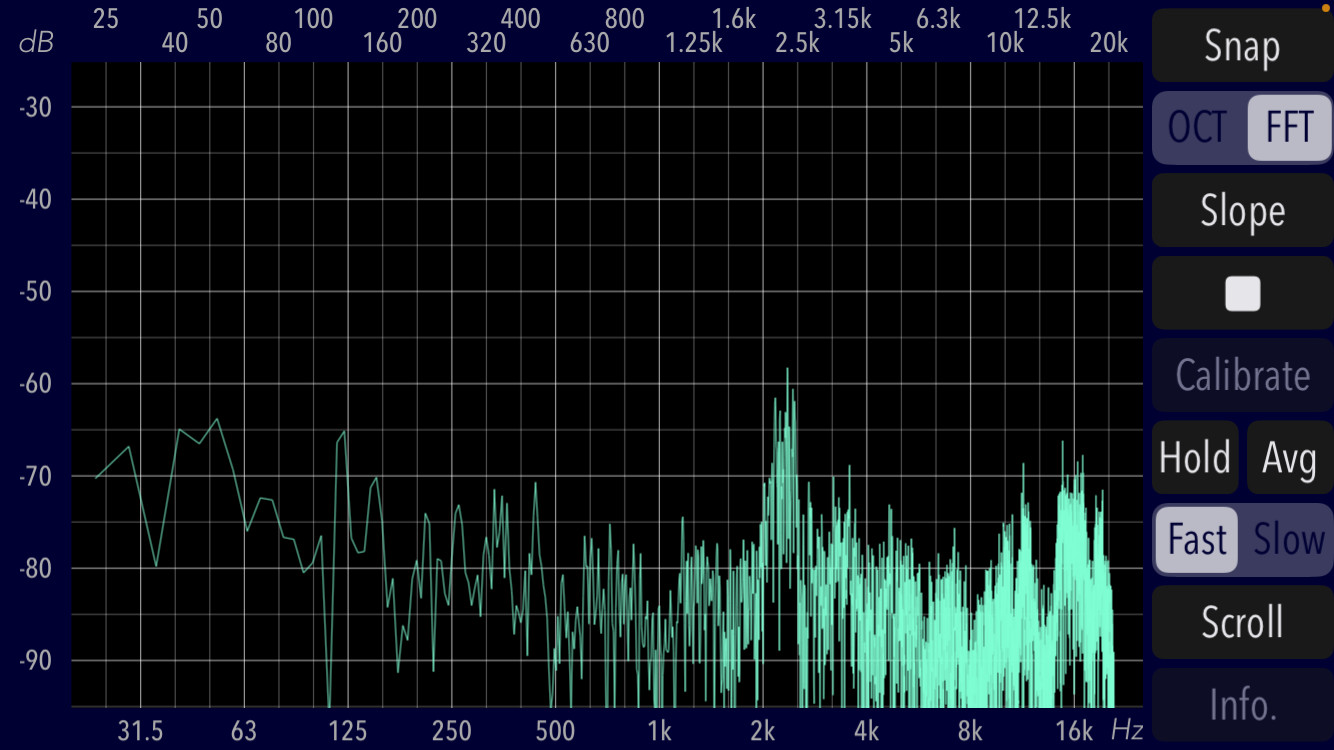
Please click on the link below to access "Audio Frequency Analyzer" product page in AppStoreTM.
- Communications charges when connecting to AppStore will be borne by the customer.
- iPhone is a trademark of Apple Inc., registered in U.S. and other countries. App Store is a service mark of Apple Inc.
Products Information
- Version: 10.1.1
- Release date: December 18, 2025 UTC
- Size: 0.5 MB
- Category: Utilities, Music
- Compatibility: Compatible with iPhone. Requires iOS 18.7 or later.
- Status: Now distributing.
Measurement display and input signal
"Audio Frequency Analyzer" measures the input acoustic signals, and displays the frequency spectrum in 30 split bands of 1/3 octave , or in the Logarithmic FFT scale.
- Observation frequency range: 20 - 23000 Hz
- Measurement display
FFT Scale: X-axis - log-scale frequency : 20 - 20000 Hz
1/3 Octave Scale: X-axis - Center frequency (Hz): 25, 31.5, 40, 50, 63, 80, 100, 125, 160, 200,
250, 315, 400, 500, 630, 800, 1k, 1.25k, 1.6k, 2k, 2.5k, 3.15k, 4k, 5k, 6.3k, 8k, 10k, 12.5k, 16k, 20k - Measurement display Y-axis - Logarithmic amplitude (Ref-Level: 0dB/1V): Up to +30dB from -130dB
Features
"Audio Frequency Analyzer" has the following features:
- Optimized for iPhone, Compact code size.
- High performance software design for Real Time Spectrum Audio Analyzing.
- Frequency spectrum response measurement of 1/3 octave unit, 30 bands. (OCT)
- FFT analyzer (FFT): 8192 points/frame
- Logarithmic amplitude band: 70dB/band-width. minimum
- Frequency display: 20 - 23000 Hz (X-axis)
- Logarithmic amplitude display. (Y-axis)
- Function of touch-scroll to adjust visible amplitude ranges.
- Display measured value of 1/3 oct bands at OCT mode. (dB@OCT)
- Function to change the graph slope at FFT mode. (Slope): -3dB/oct(less than 1kHz), + 3dB/oct(1kHz or higher)
- Peak Hold function. (Hold)
- Average display function. (Avg): Time linear averaging. Fast-2.56sec, Slow-12.8 sec
- Display response control. (Fast/Slow)
- Reset of Measurement display position. (Scroll)
- Snapshot of Measurement display. (Snap)
- Calibration function at OCT mode. (Calibrate) : 1/3 octave band offset and overall offset setting.
- Display Info view. (Info.)
- Supports built-in microphone, headset microphone, and external digital audio connection.
Applications
"Audio Frequency Analyzer" can be very useful for a variety of applications including:
- Frequency characterization evaluation of speakers and headphones
- Testing and tuning audio amplifiers, equalizers and many other audio equipments
- Stage setting measurement
- Evaluation of sound mixing environment
- Evaluation of car audio equipments installation
- Various acoustic testing, and others
Important initial settings (iOS permissions)
In order for this app to work properly, it is necessary to make the following initial settings related to the iOS system.
- Microphone access permission setting
- Photos access permission setting
At the initial startup after installing the app, the iOS system asks for permission to access the built-in microphone. In this case, you need to enable access to "Microphone".
If you have not enabled this setting, this app can not work by privacy restrictions of the iOS system. Please enable the access permission on the iOS setting, "Settings > Privacy & Security > Microphone".
When the first time you save an image data with Snapshot, the iOS system asks for permission to access the "Photos" library. In this case, you need to enable access to "Photos".
If you have not enabled this setting, this app can not work by privacy restrictions of the iOS system. Please enable the access permission on the iOS setting, "Settings > Privacy & Security > Photos".
Top View
At the time of starting this app, this topview will be displayed. All operations can be carried out in the topview screen.
The access permission to the built-in microphone will be confirmed from the iOS system at the first start-up. Please enable access to the built-in microphone.
- Top View
- Trace Display at 1/3 octave mode
- Trace Display at FFT mode
- 1/3 Octave mode
- FFT mode
- Calibration Overall level setting image
- Offset value per 1/3 octave setting image
- Save offset data of 1/3 octave band (Save)
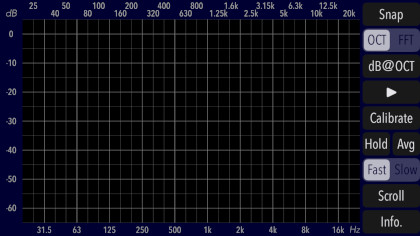
The topview has Measurement Mode(OCT/FFT), Calibration(Calibrate), Measured oct value (dB@OCT), Peak Hold(Hold), Start/Stop, Display response(Fast/Slow), Scroll, Slope adjustment(Slope), Snapshot(Snap) and Info view(Info) at right side. In addition, it has the measurement display (TRACE DISPLAY) at left side. By touching scroll the screen up and down direction, you can easily change the display range.
Trace Display
TRACE DISPLAY is the image monitor that displays the frequency spectrum measurements. The display shows the amplitude on the Y-axis, and the frequency of the 1/3 octave scale or logarithmic FFT scale on the X-axis.
TRACE DISPLAY is visible in the amplitude range of 70dB. By Touch Scroll setting, you can be observed in the amplitude display area that is shifted at +30dB to -130dB. The default position is set to 0dB. By tapping "Scroll" button, you can return to the reference level of 0 dB.
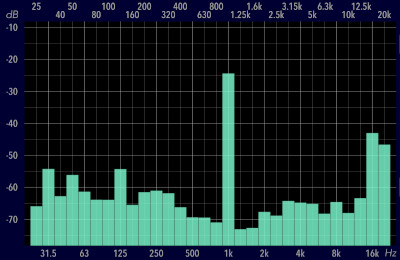
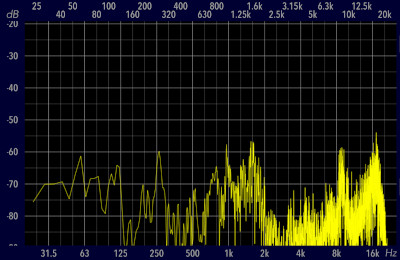
Start/Stop
"Start/Stop" is a function to control the measurement of Frequency Analyzer. Tap "Start" button to start measurement and tap again to stop. Available to verify the instantaneous measurement results.
Mode (OCT/FFT)
Measurement function has two measurement modes, 1/3 octave mode (OCT), or, FFT mode (FFT). You can select a measurement mode by tapping either mode. The default is set to 1/3 octave mode.
In 1/3 octave mode, you can measure the energy average value of each frequency band by frequency division in 1/3 octave x 30 bands. You can analyze spectrum in a specific frequency band, not the instantaneous frequency peak. It is suitable for more quantitative spectrum analysis.
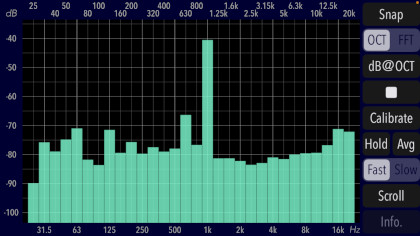
In FFT mode, It will perform an instantaneous FFT measurement in all measurement frequency. It can measure the instantaneous frequency peak situations, such as cases where multiple harmonics are generated.
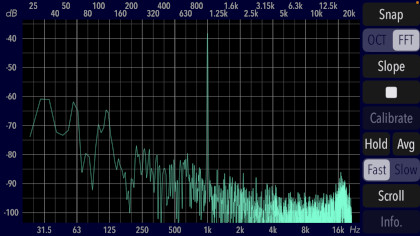
Hold
"Hold" is a display function that is held the accumulated peak level. The measurement value of 1/3 octave mode or FFT mode will always be displayed holding the maximum value.
In addition, in 1/3 octave mode, when ideal pink noise (-3dB/oct) is measured and displayed in HOLD, a flat frequency response is theoretically obtained in all frequency bands.
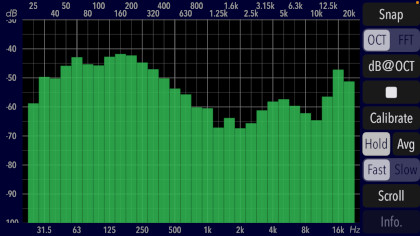
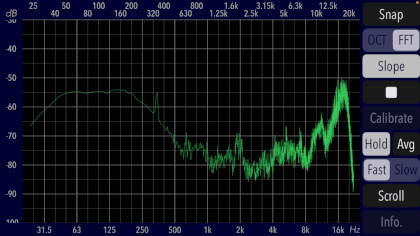
Avg
"Avg" can calculate and graphically display time-averaged levels. In 1/3 octave band mode or FFT mode, linear averaging is performed over a specific time interval and displayed graphically as white dots/lines along with the real-time measurement graph. This function can be used when you want to reduce the effects of random noise.
# Averaging time: Fast-2.56sec, Slow-12.8 sec
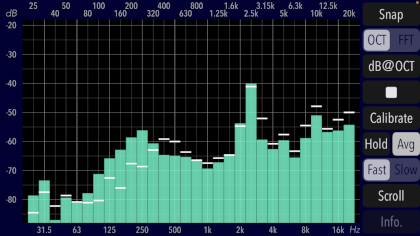
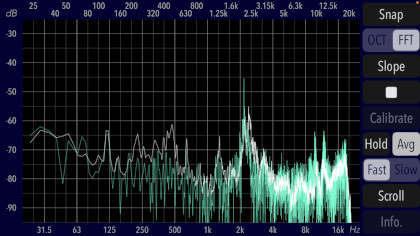
Fast/Slow
It is the display response control function. The display refreshing speed can be switched between "Fast" and "Slow". For example, if the input signal changes rapidly and the display is difficult to see, set it to "Slow".
Scroll
When you tap "Scroll" button, TRACE DISPLAY will be initialized. Reference level of TRACE DISPLAY returns to 0dB. Please use ”Scroll" if you want to initialize the image display immediately or to undo the information display.
Calibrate
"Calibrate" is a function to set the measurement offset gain. It is effective only when measuring in 1/3 octave mode.
By adjusting the characteristics according to the external microphone used, high accuracy measurement can be realized.
If you tap "Calibrate" button, a setting window that can be set to gain correction value is displayed. The overall level value can be set in the range of -15 dB to +15 dB. Also, the offset value per 1/3 octave can be set independently in the range of -15 dB to +15 dB.
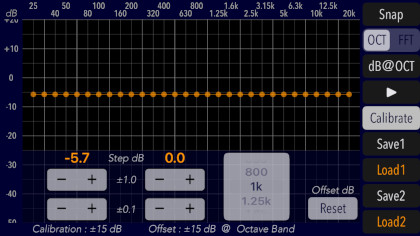
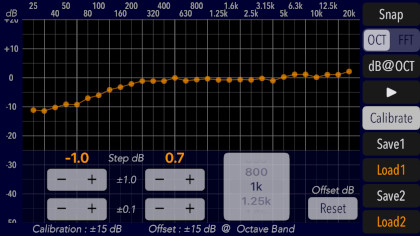
The 1/3 octave band offset level setting allows you to save two offset data. The saved data can also be reloaded.
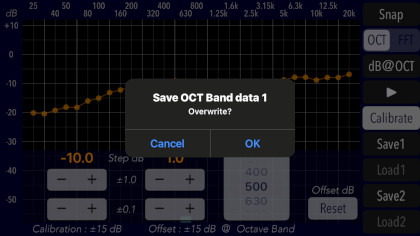
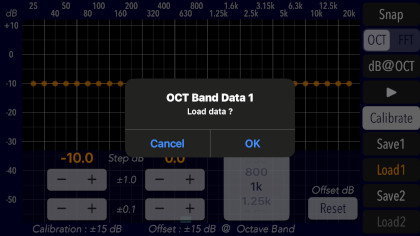
dB@OCT
By tapping the "dB@OCT" button, the response level for each band is displayed in the 1/3 octave band measurement, so it can assist for calibration adjustment.
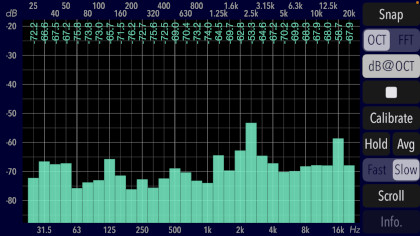
Slope
In FFT mode, you can change the slope of the FFT graph by tapping the "Slope" button. Depending on the source to be observed, this slope adjustment (3dB/oct, center frequency 1kHz) can make the FFT graph display more visible.
# FFT graph slope settings : -3dB/oct (less than 1kHz), +3dB/oct (1kHz or higher), center frequency 1kHz
- Slope OFF
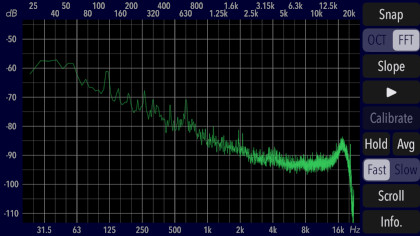
- Slope ON (3dB/oct, center frequency 1kHz)
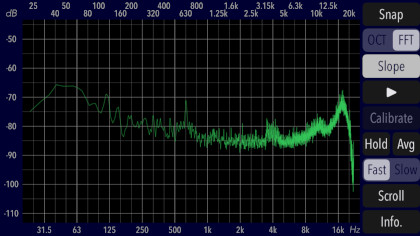
Snapshot
"Snap" is a snapshot function to save the measurement result image to the Photos (camera roll). The access permission to Photos will be confirmed from the iOS system at the first snapshot usage. Please enable access to Photos.
- Snapshot image in 1/3 octave mode
- Snapshot image in FFT mode
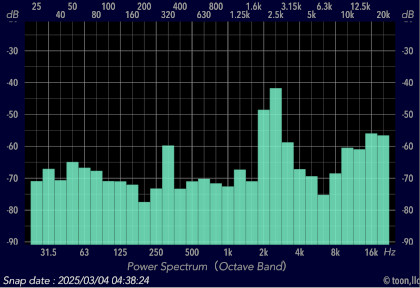
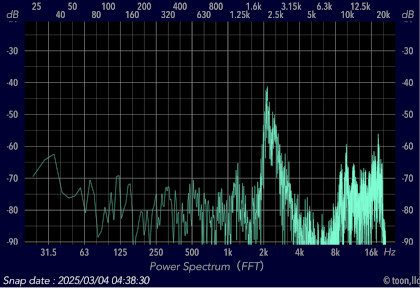
Information view
If you tap "Info" button, it will be displayed the usage description on the Information view. By tapping "Close" button, it returns to the measurement view.

Release Note
- Version 10.1.1 was released on December 18, 2025 UTC.
* Correspond to iOS 18.7. Improved internal processing and performance.
- Version 10.1 was released on March 4, 2025 UTC.
* Correspond to iOS 18.2. Changed UI design, Add Average display function.
- Version 10.0 was released on November 26, 2024 UTC.
* Correspond to iOS 18.1. Renewed UI design, Improved stability.
- Version 9.0 was released on October 3, 2023 UTC.
* Correspond to iOS 17.0. Improved internal processing and performance.
- Version 8.0 was released on November 29, 2022 UTC.
* Correspond to iOS 16.0. Renewed UI design, Performance improvement.
- Version 7.0 was released on December 23, 2021 UTC.
* Correspond to iOS 15.0. Renewed UI design. Added a new function to change the slope in the FFT graph, Improved stability.
- Version 6.1 was released on February 5, 2021 UTC.
* Correspond to iOS 12.5. Added the Peak Hold function at FFT mode, Improved stability.
- Version 6.0 was released on July 1, 2020 UTC.
* Correspond to iOS 12.4. Update of UI design, Minor bug fixes.
- Version 5.0 was released on January 23, 2019 UTC.
* Correspond to iOS 12.1. Update of UI design, Improved stability.
- Version 4.3 was released on May 21, 2018 UTC.
* Correspond to iOS 11.3. Improved stability.
- Version 4.2 was released on March 14, 2018 UTC.
* Performance improvement.
- Version 4.1 was released on February 22, 2018 UTC.
* Performance improvement.
- Version 4.0 was released on January 17, 2018 UTC.
* Correspond to iOS 11.2, Update of UI design, Performance improvement.
* Add the 1/3 octave band calibration function.
- Version 3.2 was released on March 4, 2016 UTC.
* Correspond to iOS 9.2. Performance improvement.
- Version 3.1 was released on January 16, 2016 UTC.
* Correspond to iOS 8.4, Update of UI design, Performance improvement.
* Add display response control function.
* Delete Monitor function.
- Version 3.0 was released on March 5, 2015 UTC.
* Correspond to iOS 8.1, Major Update. Changed UI design design, Performance improvement.
* Add Peak-hold function.
* Add Snapshot function.
- Version 2.1 was released on July 4, 2014 UTC.
* Add gain calibration function.
* Improved low frequency response.
* Optimized code.
- Version 2.0 was released on April 20, 2014 UTC.
* Correspond to iOS 7.1. Major Update. Performance improvement
* Renamed the app from "fo-Kannon Lite" to "Audio Frequency Analyzer".
* Changed UI design.
* Add Touch-scroll function to adjust visible amplitude ranges.
- Version 1.1 was released on November 27, 2013 UTC.
* Update for iOS 7.0. Redesign of UI, performance improvement
* Adjustment of frequency accuracy, Improvement of sensitivity
- Version 1.0 was released on August 31, 2013 UTC.
Note
- If you use an external digital audio interface via Lightning or USB interface, iOS device is input from the left channel. Please input of the accoustic signal out of the way to level-over by the gain adjustment carefully.
- If the acoustic signal of high level is input from external microphone (via pin jack), iOS devices might be switched to the built-in microphone automatically. It is recommended that you should adjust the microphone gain very carefully.
- The first time you access the built-in microphone and the Photos after installing the app, the iOS system will ask you for permission to access them. If you have not enabled this setting, the app will not be able to access them due to iOS system privacy restrictions. Please enable the access permission in the iOS setting "Settings > Privacy & Security > Photos or Microphone".
Request for review
Please send a review of your comments and requests for this app. We will use your review to improve our products. Thank you for your cooperation.
- Please fill in your review by accessing from iOS device.
Contact us
For inquiries and consultation regarding our iOS app products, please contact the following support desk.
About Inquiries
Support index

 Return to Top
Return to Top