Description
Reverb Time Analyzer
![]()
"Reverb Time Analyzer" is an acoustic analysis tool for iPhone that allows you to measure the reverberation time of a room.
Would you like to control the sound reverberation in your listening room? Knowing the reverberation time is one of the guidelines for creating a comfortable sound space. For example, it can be obtained as objective data on the current status of various acoustic disturbances, such as high room reverberation and poor intelligibility, too much flutter echo and howling.
This app can analyze the reverberation time using the interrupted noise method, in which a random test noise signal is generated from the iPhone's speaker and then turned off. Up to 6 consecutive measurements, reverberation time analysis, and spectrogram analysis can be performed.
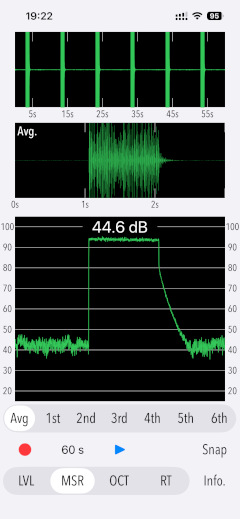
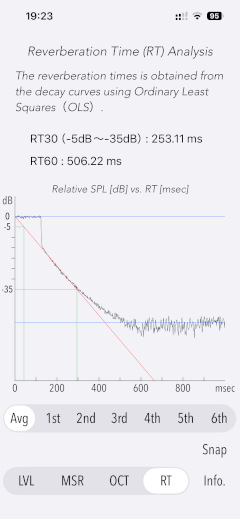
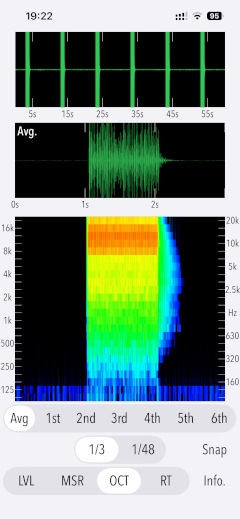
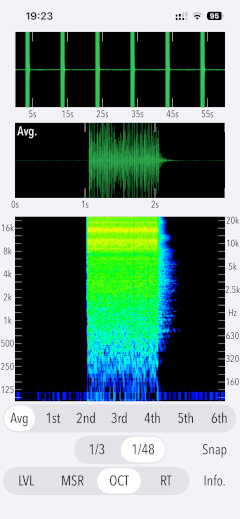
Please click on the link below to access "Reverb Time Analyzer" product page in AppStoreTM.
- Communications charges when connecting to AppStore will be borne by the customer.
- iPhone is a trademark of Apple Inc., registered in the U.S. and other countries. AppStore is a service mark of Apple Inc.
Products Information
- Version: 3.0
- Release date: November 3, 2025 UTC
- Size: 0.5 MB
- Category: Utilities, Life style
- Compatibility: Compatible with iPhone. Requires iOS 18.7 or later. iPad is not recommended.
- Status: Now distributing.
Features
- Optimized for iPhone, Compact code size.
- Reverberation time analysis by interrupted noise method: RT30, RT60 (converted from RT30)
- Test source: White noise
- Pre-measurement checks and settings (LVL): Measurement of background noise level and adjustment of test signal output level.
- Sound pressure level measurement and result display (MSR): Up to 6 consecutive measurements. Measurement time up to approx. 60 seconds.
- Sound recording and playback function
- Reverberation time analysis results display (RT): Reverberation decay curve, reverberation time of each measurement (RT30, RT60), sample average reverberation time (Avg) of valid measurement times.
- Measurement error detection function.
- Octave-band spectrogram (OCT): 1/3, 1/48 octave band spectrogram analysis.
- Delay start time setting: 0 - 60 seconds (5 second steps)
- Capture function (Snap): Saves the analysis results as an image.
- Optimized for iPhone, Compact code size.
Reverberation time
Reverberation is the echo that remains after a sound is generated in a room and stopped abruptly after reaching a steady state.
Reverberation time (RT) is an important element of room acoustics that indicates how well a room resonates. It is the time it takes to produce a sound of a certain intensity in a room, reach a steady state and then stop the sound source, until the average energy density of the sound in the room drops to one millionth of its initial level, i.e. the sound intensity level drops by 60 dB. RT60 is a commonly used abbreviation for reverberation time.
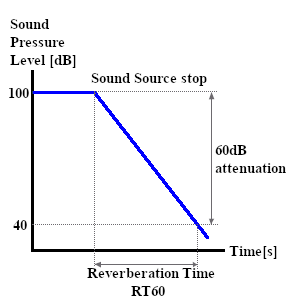
RT60 is obtained by analysing the time variation of the observed noise cut-off sound gain as it decays by 60 dB. In a real-environment, due to the influence of background noise, a very high sound pressure level is required to achieve a 60 dB dynamic range. In addition, the iPhone has a limited maximum output level and the dynamic range of the built-in microphone is also not sufficient. Therefore, realising a measurement at RT60 is quite difficult and this application uses RT30, which is the time of 30 dB attenuation. RT30 is multiplied by two and converted to RT60.
Longer reverberation times provide more sound, but reduce the clarity of sound. Ideally, the reverberation time should be of a length that is comfortable while maintaining the audibility of the sound. The optimum reverberation time varies according to location and situation, but studies have generally been conducted to determine the optimum value of reverberation time for the size of the space. For example, in small spaces, reverberation should be shortened, while in larger spaces, longer reverberation is considered to be just right.
Important initial settings (iOS permissions)
In order for this app to work properly, it is necessary to make the following initial settings related to the iOS system.
- Microphone access permission setting
- Photos access permission setting
At the initial startup after installing the app, the iOS system asks for permission to access the built-in microphone. In this case, you need to enable access to "Microphone".
If you have not enabled this setting, this app can not work by privacy restrictions of the iOS system. Please enable the access permission on the iOS setting, "Settings > Privacy & Security > Microphone".
When the first time you save an image data with Snapshot, the iOS system asks for permission to access the "Photos" library. In this case, you need to enable access to "Photos".
If you have not enabled this setting, this app can not work by privacy restrictions of the iOS system. Please enable the access permission on the iOS setting, "Settings > Privacy & Security > Photos".
Operation procedure
Measurement analysis of reverberation time is performed in the following step. Before measuring reverberation time, Step-1 must always be carried out for each measurement environment.
Step-1: Pre-measurement checks and settings (LVL)
- MUTE: Measurement of background noise level
- NOISE: Adjustment of test signal output level
Step-2: Sound pressure level measurement (MSR)
Step-3: Display of analysis results
- Reverberation time analysis (RT)
- Octave-band spectrogram (OCT)
Pre-measurement checks and settings (LVL)
Tap "LVL" button to enter the measurement preparation sequence. This sequence is used to determine the output level of the test signal required for the reverberation time measurement. If it cannot be completed correctly, MSR mode cannot be entered.
- MUTE
MUTE mode measures the noise level of the target environment. Tap "MUTE" button to start the measurement.
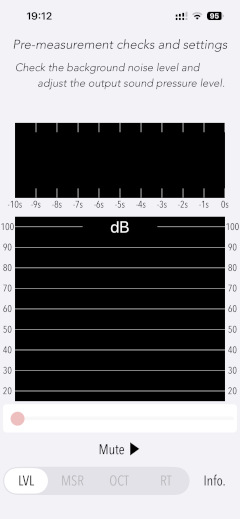
The noise measurement results are displayed as time-varying graphs and time-averaged noise level values.
If the noise level is found to be sufficiently low (below 50 dB), a red line is displayed as a guide to adjusting the output level. The measurement stops automatically after approximately 20 seconds.
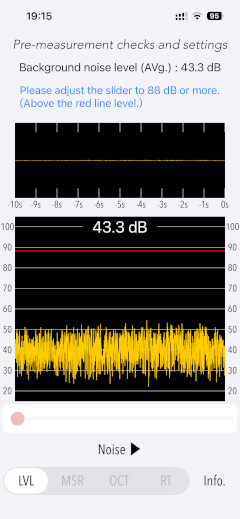
If the noise level is higher than 50 dB, you cannot proceed to the next step "NOISE". Wait until the noise level in the target environment has decreased sufficiently and try again.
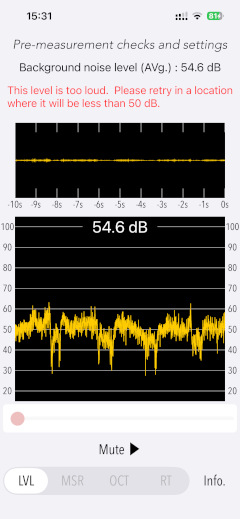
- NOISE
NOISE mode sets the playback level of the test noise signal. The level is adjusted to ensure that the dynamic range of the test sound source is sufficient.
Tap "NOISE" button to output the test noise signal. Adjust the volume slider so that the sound pressure level of the measured sound in the time variation graph exceeds the red line.
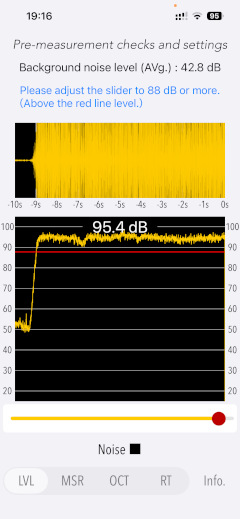
If the sound pressure level is insufficient, use the iPhon audio volume to adjust it.
However, if the output level still does not exceed the red line, which is the guideline for the output level, retry the LVL sequence again from the beginning.
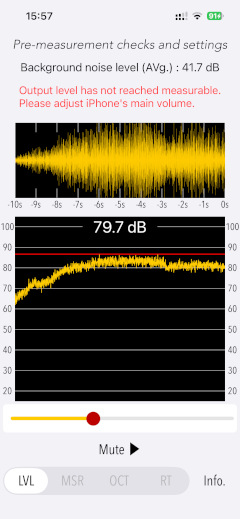
#1: If you adjust the iPhone audio volume when using this app, please make sure that the volume is appropriate before using other apps afterwards.
Sound pressure level measurement (MSR)
In MSR mode, the sound pressure level is measured using a test sound source. If LVL cannot be completed successfully, this mode cannot be entered.
Tap the start button, a test noise source is output and the sound pressure level measurement and the reverberation time analysis are performed. At the same time, the measured sound is recorded as PCM data. (Note that the start button is only enabled when Avg is selected.)
This measurement can be stopped midway using the stop button. It also stops automatically after 6 consecutive measurements. (approx. 60 s)
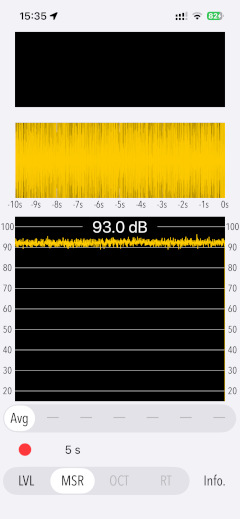
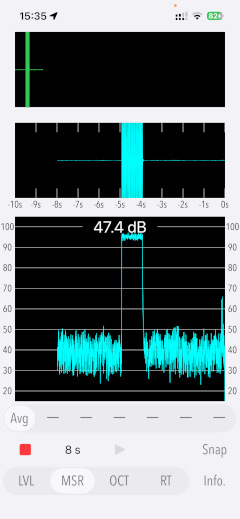
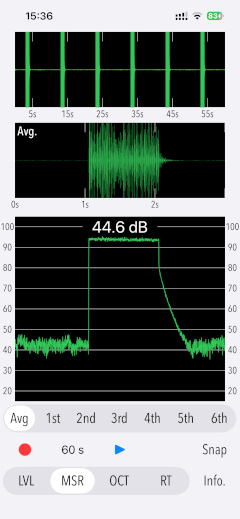
After the sound pressure level measurement is finished, the PCM data can be played back using the Play button displayed in the centre position. You can play back all PCM data with Avg or the PCM data of the individual measurement times (1st - 6th).
Note that Avg must be selected when re-measuring.
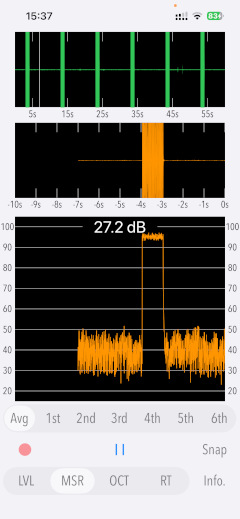
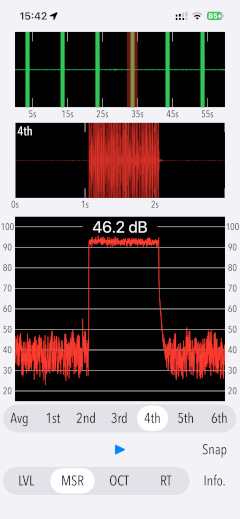
Reverberation time analysis (RT)
In RT mode, the reverberation time (RT30, RT60) for each measurement session, the average reverberation time (Avg) for all samples of valid measurement sessions and the decay curve can be displayed. The reverberation time is obtained from the decay curve by applying linear regression using the least-squares method.
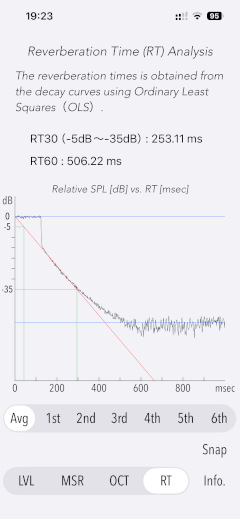
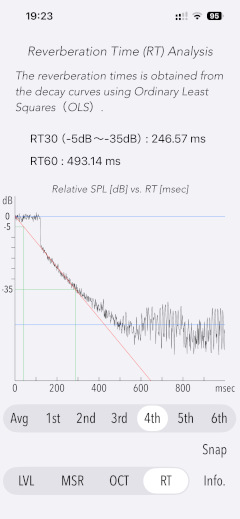
If sudden noise is introduced during measurement, the reverberation time analysis becomes difficult and the following alert message appears. The measurement data of the relevant measurement session will be deemed invalid and will not be reflected in the calculation of the reverberation time average (Avg).
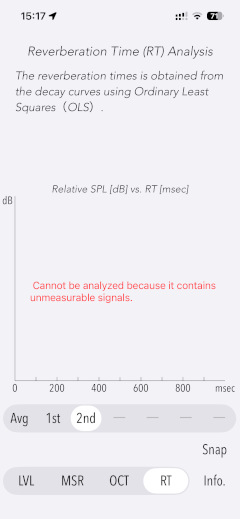
Octave-band spectrogram (OCT)
In OCT mode, the analysis results of the 1/3 or 1/48 octave band spectrogram of the measured sound at each measurement session can be displayed.
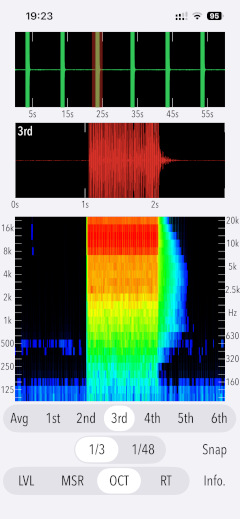
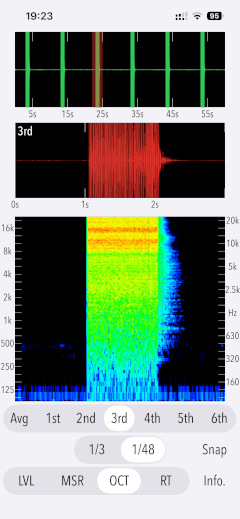
If the reverberation time is relatively long, the reverberation distribution situation can be observed for each frequency band.
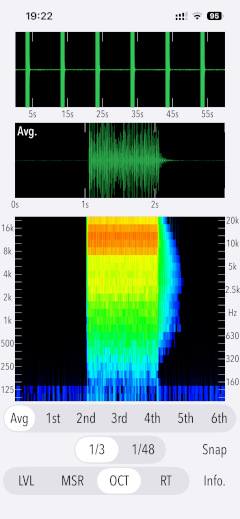
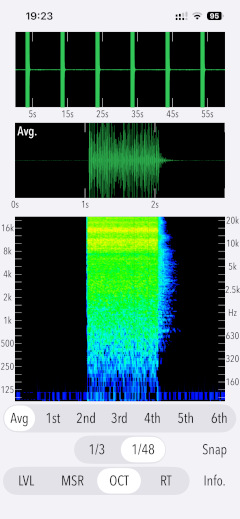
Delay start timer
Reverberation time measurements must be taken in the quietest possible environment with low background noise levels. For this reason, a delay start timer function is provided to enable unattended automatic measurements. Use it as a delay timer to allow time for the measurer to leave the room after placing the iPhone device in the target environment.
- Delay start time setting: 0 - 60 seconds (5 second steps)
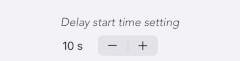
Snapshot
Tap "Snap" button to save the current measurement display to "Photos". Time information is also imported into the image.
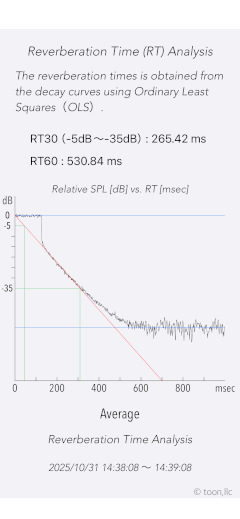
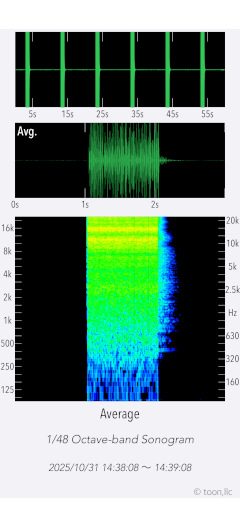
Information view
Tap "Info" button to display the product information and function description. The function description can be scrolled vertically.
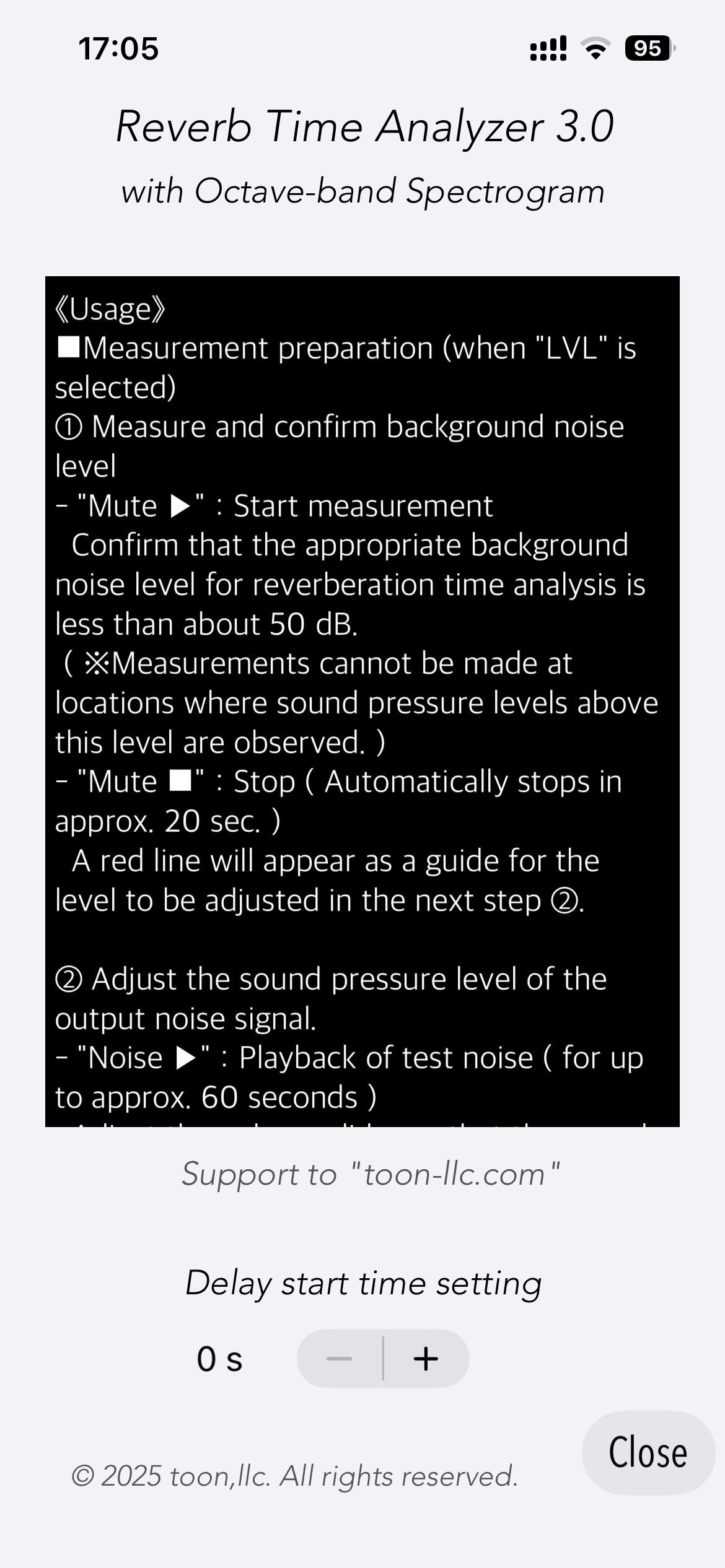
Release Note
- Version 3.0 was released on November 3, 2025 UTC.
- Version 2.0 was released on January 29, 2025 UTC.
- Version 1.0 was newly released on May 14, 2024 UTC.
Note
- During the LVL sequence and the sound pressure level measurement, a test noise signal is also output from the built-in loudspeaker, which is a normal operating condition.
- Do not change the sound volume after the measurement preparation sequence is completed or during measurement. If it is changed, correct measurement results will not be obtained.
- If the iPhone audio volume is adjusted when using this app, it will remain at a very high-volume setting. When using other apps, please make sure that the current volume level is appropriate before use.
- The sound level (dB) display in this app is the value of the sound pressure level (without frequency weighting correction; Z-characteristics) received by the iPhone's built-in microphone. Due to its flat response, it generally measures at higher values than a standard sound level meter (dBA; A-weighted).
- The reverberation time may not be analyzed correctly if high levels of noise are present during the measurement of background noise or measurement test signals.
Remarks for measurement
- Use the room with windows and doors closed.
- As far as possible, use a smartphone stand or tripod to fix and install the iPhone device, and measure it away from the floor or wall.
- If the measurer is in the room, point the iPhone's built-in microphone in the opposite direction of the measurer. If there are people in the room, the reverberation time may be reduced because sound energy is absorbed.
- Example of iPhone installation in reverberation time measurement.
(Horizontal)
(Vertical)
(Lateral)
Request for review
Please send a review of your comments and requests for this app. We will use your review to improve our products. Thank you for your cooperation.
- Please fill in your review by accessing from iOS device.
Contact us
For inquiries and consultation regarding our iOS app products, please contact the following support desk.
About Inquiries
Support index
- Description
- Products Information
- Features
- Reverberation time
- Important initial settings
- Operating procedure
- Pre-measurement checks and settings
- Sound pressure level measurements
- Reverberation time analysis
- Spectrogram
- Delay start timer
- Snapshot
- Information view
- Release Note
- Note
- Request for review
- Contact us






 Return to Top
Return to Top