Description
Vocal On Stave - pitch & scale check
Support tool for improving your singing voice!
"Vocal On Stave" gives you valuable visual feedback on your vocal pitch.
You just sing into the built-in microphone on your iPhone, and it graphs the estimated vocal pitch on the stave.
It will assist you visually for training your a cappella vocals and practice of Passaggio.
On sing a song, what recognize your pitch on scales? Working on scales is an important part of learning how to control your vocal, developing your voice and keeping your voicing in good shape.
Please use this app to improve the ability for your singing.
The latest version is compatible with iOS 16.0 and features a new UI design and improved performance.
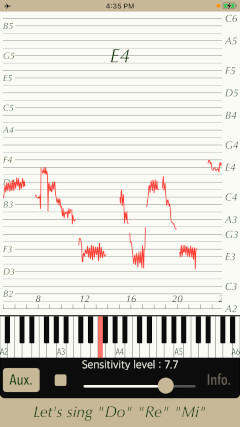
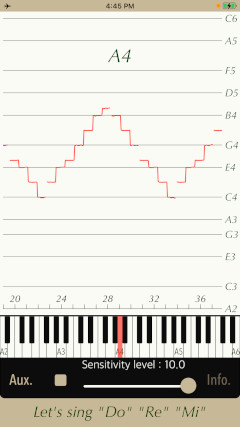
Products Information
- Version : 4.0
- Release date : December 3, 2022. UTC
- Size : 2.7 MB
- Category : Music, Education
- Recommendation : Requires iOS 15.0 or later.
- Status : Unsubscribe
Features
"Vocal On Stave" has the following features:
- Vocal analysis and pitch estimation for human voice.
- Display ranges: 4 octave (up to C6 from A2)
- Sensitivity level: 0 (Low) - 10 (High)
- Pitch analysis display can be scrolled back in the time axis.
- Automatic stop up to 60 seconds
- Auxiliary line display function. (Aux)
Sound Analysis
This app analyzes the frequency spectrum included in the singing voice and displays the basic vocal pitch in a graph in real time. At the same time, the note name is also displayed.
The sound analysis is for human singing and only for single vocals. Vocals with chorus or accompaniment, instrumental performances, or noisy sound environments cannot be displayed correctly. The same is true for very short utterances and breathing.
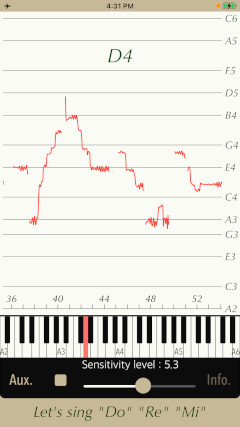
Top view
This is Top view of this app.
The upper part has Trace display that displays the results of sound analysis, and the lower part has an Info button, START/STOP button, Sensitivity Level slider and Aux button.
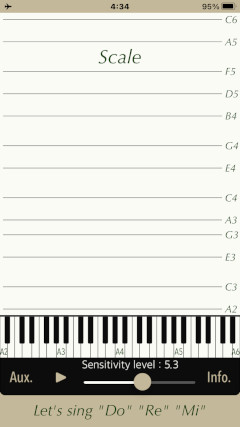
The access permission to the microphone will be confirmed from the iOS system at the first start-up. Please enable access to the microphone.
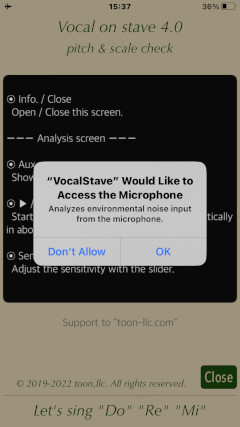
In addition, upon first launch, the iOS system will ask you to confirm access tracking. Ads will be displayed with or without this permission, but if you choose to allow it, personalized ads will be delivered to you. This app is operated on the basis of advertising revenue, so we appreciate your cooperation.
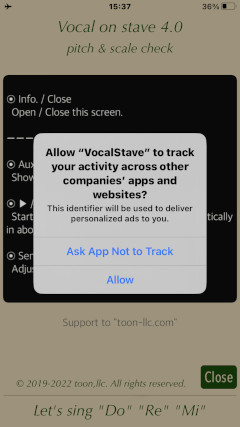
Basic Operation
The basic operation of this app is very simple, just tap START button. If necessary, adjust the sensitivity level according to the volume of your singing voice.
- START/STOP
It starts or stops sound analysis. It analyzes the sound in real time and displays the vocal pitch. It stops automatically in up to 1 minute.
- Sensitivity Level
It adjusts the sound level to your singing voice. First, it starts the sound analysis by tapping START button. In addition, while singing, you tune the microphone input sensitivity with the Sensitivity Level slider. If improper settings are made, Trace display may not be displayed or erroneous judgment may occur. Also, it may be misjudged by sudden tone fluctuation or lip noise. Adjust it to the appropriate sensitivity level so that the pitch detection is displayed continuously.
- Trace Display
It displays sound analysis results. After the analysis has stopped, you can scroll the time axis to display the analysis results for the past time by swiping Trace display to the right.
- Auxiliary line display
Tap Aux button, it shows the auxiliary lines on the stave in Trace display.
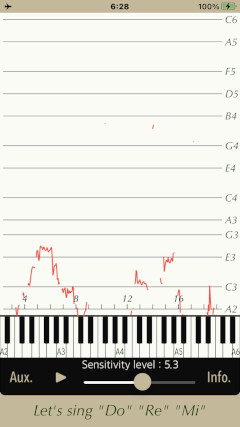
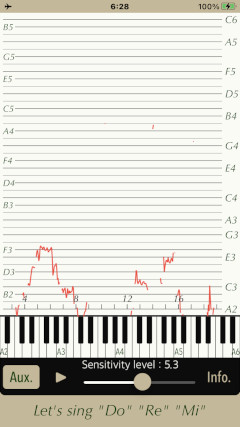
Infomation
Tap Info button, it will be displayed on usage method, product information. Tap Close button, it returns to Top view.
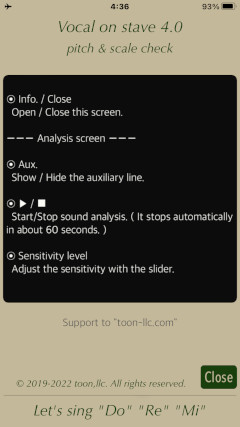
Release Note
- Version 4.0 was released on December 3, 2022. UTC
- Version 3.0 was released on January 7, 2022. UTC
- Version 2.1 was released on March 26, 2021. UTC
- Version 2.0 was released on September 6, 2020. UTC
- Version 1.0 was released on December 28, 2019. UTC
Note
- This app is intended primarily for single vocal and human voice. Note that the correct display can not be done in case of chorus, vocal with musical instruments, and the noisy environment. Recommended for use in a quiet room less ambient noise as much as possible.
- Adjust the input level by sliding “Sensitivity level” bar while singing. If the setting is inappropriate, the graph may not be displayed or a misjudgment may occur.
- At the time of the first access to microphone after installing the app, you will be asked permission to access them from the iOS. If you did not enable this setting on this time, it can not be access from the app by privacy restrictions of the iOS. Please enable slide switch of the app in the access permission of the iOS setting, "Settings > Privacy & Security > Microphone".
Contact us
For inquiries and consultation regarding our iOS app products, please contact the following support desk.
About Inquiries
Support index

 Return to Top
Return to Top