Description
Audio Tone Generator - ATG / Reference Audio Test Signal Tools
![]()
"Audio Tone Generator - ATG" is a powerful audio test reference signal generator app for iPhone.
This app can be used in a wide range of fields as a reference sound source for audio system testing, sound tuning, hearing testing and more.
It can generate the reference audio signals such as sine waves, sweep signals, chirp signals, and noise signals (white noise, pink noise), and has a high precision of CD quality and a frequency accuracy of 0.1Hz.
For sweep and chirp signals, the frequency range and transition time can be specified by the user.
In addition, the octave band noise generator allows you to generate 1/1 or 1/3 octave band noise. This can be used for detailed analysis of a specific frequency band.
This app is an advanced version of "Audio Tone Generator Lite" app.
With the latest version, we have changed the UI design and added new chirp signal generation and preset frequency customization features.
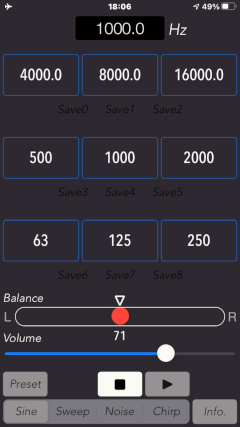
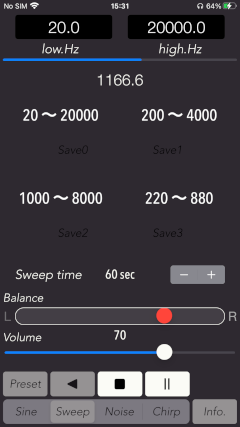
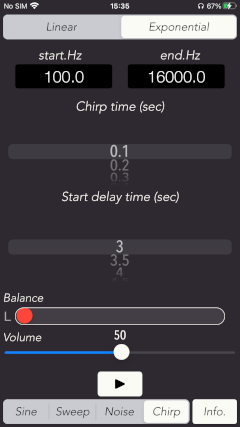
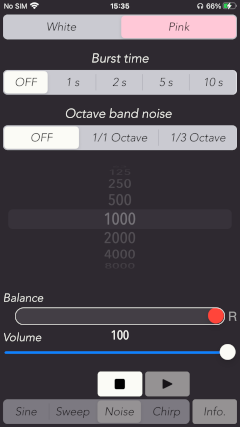
It will help you to make the benchmark for your audio equipment and loudspeakers, your listening environment and room acoustics or your hearing. The signals created by this app can be best used in conjunction with external devices, such as an audio spectrum analyzer or a sound level meter.
In addition, by having you to use it in conjunction with our Real-time Audio Analyzer, it can be easily measured the frequency response of your Audio system. Please use this app as the standard pink noise signal generator.
Products Information
- Version : 6.0
- Release date : August 25, 2021 UTC
- Size : 0.5 MB
- Category : Utilities, Music
- Recommendation : Requires iOS 14.3 or later.
- Status : Unsubscribe
Sound source generation
This app can generate the following signals.
- Sine wave
- Sweep signal
- Chirp signal
- White Noise
- Pink Noise(1/f noise)
- Octave Band Noise (1/1 octave band, 1/3 octave band)
Features
- Sine wave generation (SINE): sine wave pure tone signal.
- Preset frequencies: 63Hz, 125Hz, 250Hz, 500Hz, 1kHz, 2kHz, 4kHz, 8kHz, 16kHz
- Sweep signal generation (SWEEP): sine wave frequency sweep signal.
- Preset frequencies: 20Hz - 20kHz, 200Hz - 4kHz, 1kHz - 8kHz, 220 - 880Hz(A3 - A5)
- Transition time: 10 - 180sec
- Pause function
- Chirp signal generation (CHIRP): Short-time sweep signal can be generated with linear or exponential frequency change.
- Configurable frequency range: 100Hz - 16kHz
- Transition time: 0.1 - 1.0sec
- Noise signal generation (NOISE):
- White noise or Pink noise signal.
- Octave band noise generation function: 1/1 or 1/3 octave band
- Burst playback function: ON/OFF cycle 1, 2, 5, 10 seconds, or continuous playback
- Frequency range of generated signal: 20Hz to less than 21kHz.
- Frequency input by keyboard (in units of 0.1Hz).
- Preset frequency customization function.
- Output gain control.
- Channel balance control.
- Optimized for iPhone, Compact code size.
Applications
This app can be very useful for a variety of applications including:
- Testing for Loudspeakers and Headphones
- Burn-in for Audio equipment and Loudspeakers
- Testing and tuning for Audio amplifiers, Equalizers and many other Audio equipment.
- Acoustics testing
- Frequency response measurement for Audio systems using White noise and Pink noise
- Sound Masking
- Relaxation and Meditation
- Hearing Test
- Mosquito sound creation for teenagers
Top view
Top view has the operation setting area at the top, and the control area at the bottom.
In the control area, you can select one operating mode from Sine wave (Sine), Sweep signals (Sweep), Chirp signals (Chirp) and Noise signals (Noise) and Information view (Info). In addition, you can control the playback volume (Volume), Output channel balance (Balance), Preset settings (Preset) and Playback control.
In the operation setting area, you can see the parameter of the operating mode that has been selected in the control area.
When the application is initially launched, the product information (Info) will be displayed, so please confirm how to use it.
- Operational modes
- Sine: Sine wave signal generator
- Sweep: Sweep signal generator
- Noise: Noise signal generator
- Chirp: Chirp signal generator
- Info:Information view
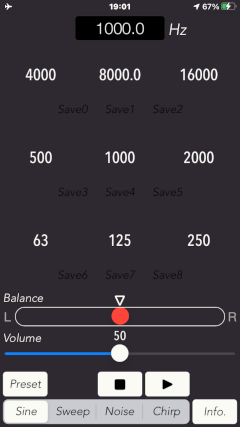
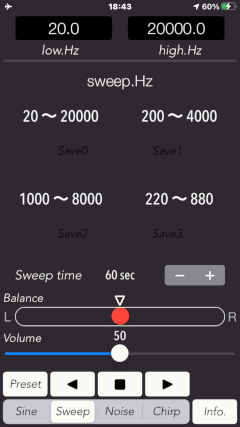
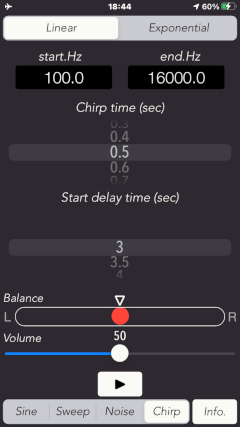
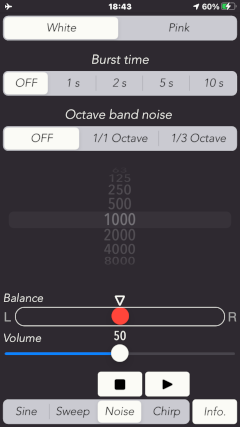
SINE Mode
This mode generates a pure tone signal using sine wave.
Tapping the frequency display monitor allows you to enter keyboard input in the range of 20Hz to 21kHz.
You can also set the playback frequency from 9 different frequencies by tapping the preset frequency button. Tap the Play button to generate a tone signal, and the Stop button to stop playback.
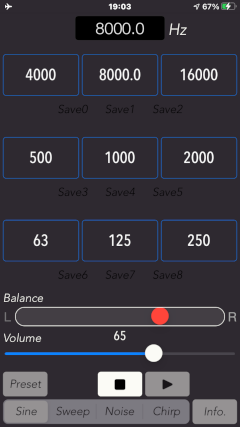
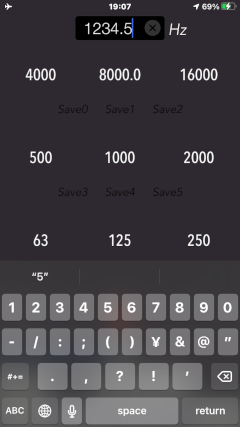
You can set the preset frequency to any value by tapping the Preset button. Enter the frequency you want to set on the frequency display monitor, and tap the Save button (Save0 - Save8) to save the preset frequency.
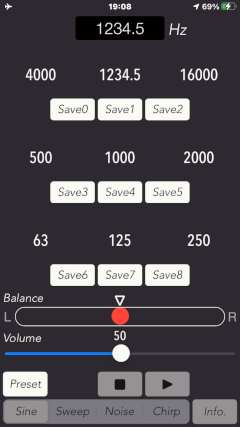
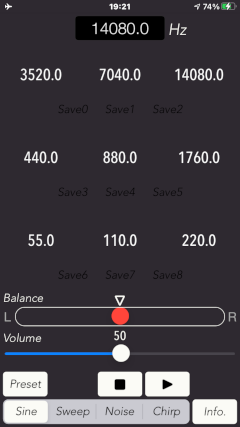
SWEEP Mode
This mode generates a frequency sweep signal with sine wave.
It produces a sine wave signal in the frequency range of 20Hz to 21kHz, with a continuously increasing or decreasing frequency transition with time.
Tapping the frequency display monitor allows you to enter keyboard input. You will need to set the lower and upper frequency limits numerically.
You can also tap the Preset button.
You can also choose from four different frequencies by tapping the preset button.
There are two play buttons that can generate upsweeps and downsweeps. Tapping the play button will generate a sweep signal. The default is 60 seconds.
During playback, the Pause (II) button is displayed and can be tapped to pause the playback. If you want to resume, tap the play button again. If you want to reset the pause status, tap the center stop button. Note that the frequency and time settings cannot be changed while paused.
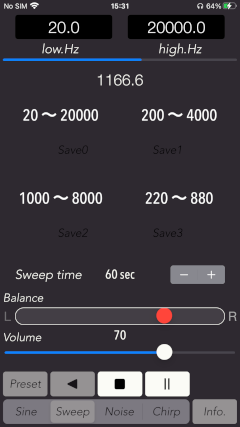
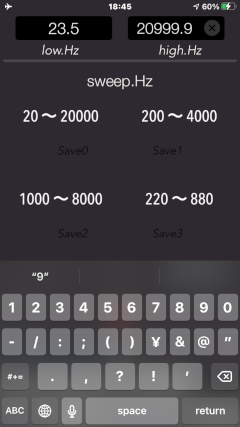
By tapping the Preset button, you can set the preset frequency to any value you want. Enter the frequency you want to set on the frequency display monitor, and tap the Preset Save button (Save0 - Save3) to save the preset frequency.
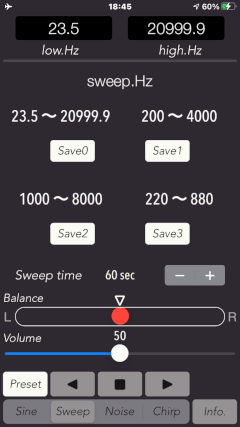
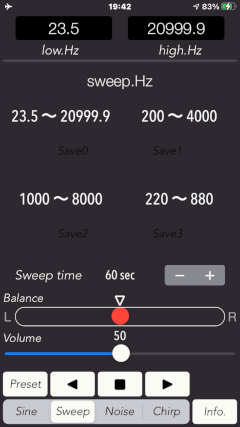
Chirp signal (CHIRP)
Chirp signals are very short duration sweep signals. This app generates a short time sweep signal in the frequency range of 100Hz to 16kHz, with a sine wave that increases in frequency with time.
Tapping the frequency display monitor allows you to enter keyboard input. You will need to set the start and end frequencies numerically.
The frequency change curve of the chirp signal can be selected from Linear or Exponential.
The Chirp time can be set in the time range from 0.1 seconds to 1 second.
In addition, since the generation time of the chirp signal is very short, a delay time (Start delay time) is provided between tapping the start button and the signal being output. The delay time can be set from 3 seconds to 10 seconds.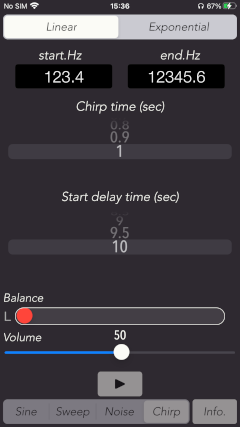
NOISE Mode
This mode is used to generate White and Pink noise. You can select one of either Pink or White noise. It generates a signal by PLAY button and stops by STOP button.
- White noise
The amplitude of white noise is constant throughout the audible frequency range.
Twice the power corresponds to 3 decibel increase, so white noise is said to increase 3 dB per octave in power.
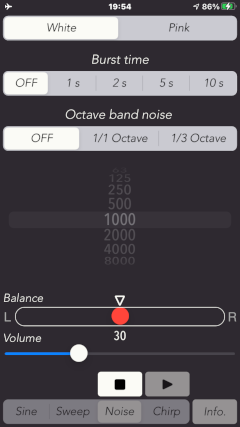
- Pink noise
Pink noise is filtered to give equal power per octave or equal power per 1/3 octave.
The power of pink noise per Hz of bandwidth decreases by 3 decibels per octave. When pink noise is chosen for equalizing auditoriums, the real-time analyzer can be set up so that they display a straight horizontal line when they receive pink noise.
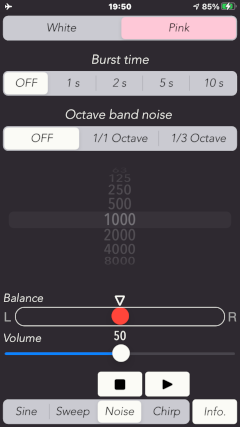
In addition, it is possible to generate the burst signal by selecting one of 1, 2, 5, and 10 seconds with "Burst time". The duty of the burst signal is 50%.
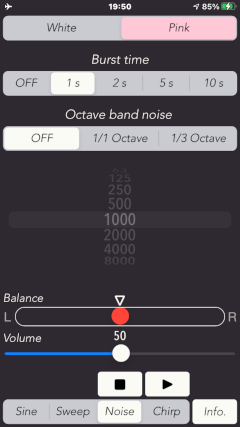
Octave Band Noise
In NOISE mode, Octave band noise can be generated. It can also be used for detailed analysis of specific frequency band.
Octave band noise is generated a frequency limited band signal by using the band-pass filtering of 1/1 octave band or 1/3 octave band. It can be used in order to measure and evaluate the sound level of a certain frequency band on the basis of the octave.
This app can output a noise signal that are processing the source signal of White noise or Pink noise with the octave band pass filter.
By tapping "OCT band" button, octave band noise generation function becomes effective.
In addition, by tapping either "1/1 OCT" or "1/3 OCT" buttons and select one center frequency of the band pass filter. At this time, the center frequency of the selectable bandpass filter is as follows.
- Center frequency of 1/1 octave band bandpass filter : 63, 125, 250, 500,1000, 2000, 4000, 8000 Hz
- Center frequency of 1/3 octave band bandpass filter : 50, 63, 80, 100, 125, 160, 200, 250, 320, 400, 500,630, 800, 1000, 1250, 1600, 2000, 2500, 3150, 4000, 5000, 6300, 8000, 10000 Hz
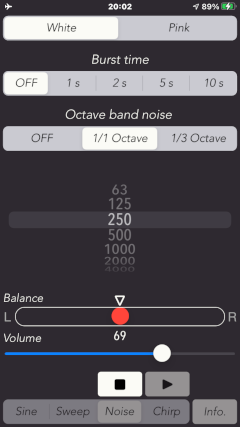
Information
By tapping "Info" button, it is displayed this information view of product information and usage. If you return the operation, please tap the other Mode button.
At the first boot of this app, this view is displayed, so please check how to use it.
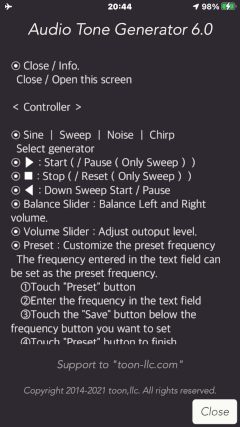
Release Note
- ATG version 6.0 was released on August 25, 2021.
- ATG version 5.5 was released on March 4, 2021.
- ATG version 5.4 was released on February 15, 2021.
- ATG version 5.3 was released on November 16, 2020.
- ATG version 5.2 was released on February 28, 2020.
- ATG version 5.1 was released on July 20, 2019.
- ATG version 5.0 was released on October 10, 2018.
- ATG version 4.0 was released on April 11, 2018.
- ATG version 3.4 was released on November 29, 2016.
- ATG version 3.3 was released on March 9, 2016.
- ATG version 3.2 was released on January 6, 2016.
- ATG version 3.1 was released on November 22, 2015.
- ATG version 3.0 was released on November 17, 2015.
- ATG version 2.0 was released on November 5, 2014.
- ATG version 1.0 was released on April 8, 2014.
Attention
- Please be careful that continuous high-volume and high-frequency signals can damage speakers, even if your ears don't perceive them as being too loud.
- If the silent mode is turned on, all iPhone sound outputs are disabled. To enable the sound output, please be sure to turn off the silent mode in the iPhone's settings, "Settings/Sounds" or Control Center.
- On the keyboard-input of frequency, please press the return key after entering a numeric value. Also, in the sinewave sweep mode, please press the return key after entering two numeric values continuously.
- AirPlay data transmission is a wireless communication system using Apple's proprietary audio data compression. For this, there are cases where the random sound noise is generated by radio condition and the compatibility of AirPlay connection equipments. Note that it may occur at particularly high frequency band.
- The chirp signal is a sweep signal of extremely short duration, so it does not guarantee a playback frequency in the specified range.
- When using this application with wireless communication such as Bluetooth or AirPlay, there may be cases that limitation of the playback frequency, lowering the output level and irregular noise, etc., may occur under the influence of wireless environment, communication equipment and communication state. Please note that this is not to guarantee that this application operates as configured specifications under the wireless communication.
Contact us
For inquiries and consultation regarding our iOS app products, please contact the following support desk.
About Inquiries
Support index

 Return to Top
Return to Top